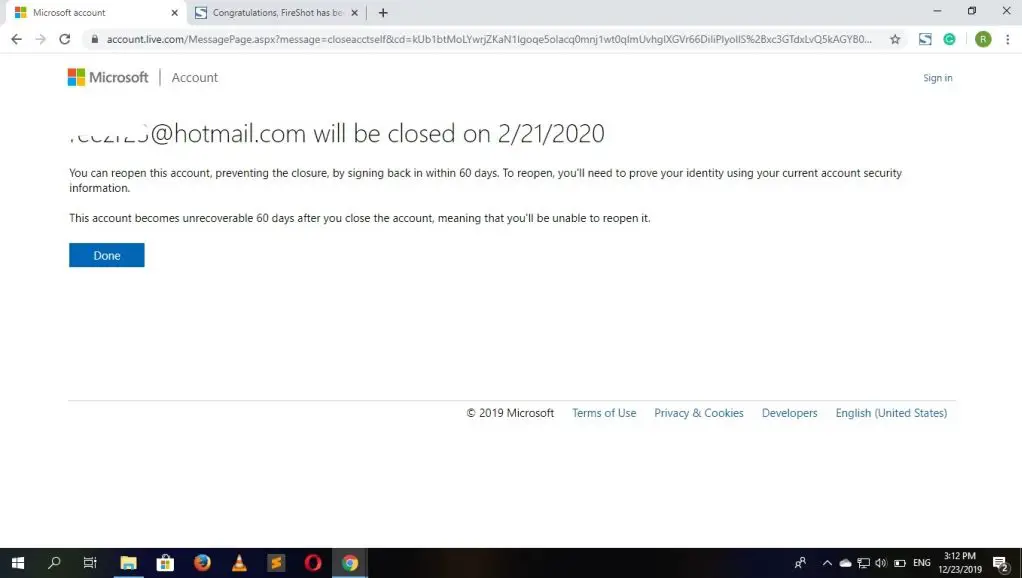
You don’t want to use the Hotmail account anymore? Do you want to get rid of the Hotmail email account?
Fortunately, Outlook, formerly known as Hotmail provides a service to delete own’s account. But you can’t delete your account using the Outlook mobile app. You can only delete your Hotmail account from the web browser either on your mobile phone or PC. But first, you must be able to log in to your Hotmail account to delete the account.
Note: You should have some knowledge before you delete the account. Have a look at the below points.
- Have a look over Microsoft billing service. If you have actively taken part in the live subscription, you cannot remove your account.
- Hotmail account is not considered to be Microsoft account. You have to close all Microsoft account before closing the Hotmail account.
- It takes 60 days for deleting the account permanently once you have deleted the account. The interruption should be avoided.
- Since the time you delete the account, it will stop receiving the new mails. Though the account will permanently be deleted after 60days.
- The data will be swiped from your account after 60 days. But you can use your account even after a year until anyone uses the same mail ID.
- During this 60 days time, the account is marked for closure, but it still exists. In case you want to reopen your account during this time, you’ll need to prove your identity. You will have to use your current account security info.
Steps to Delete Your Hotmail Account:
Now that you have known about the consequences of deleting your Hotmail account and still want to proceed with deleting your Hotmail account. Here below are the steps that you need to follow in order to delete your Hotmail account. So make sure you go through all the steps one at a time.
Step 1: Open your preferred web browser on your device. Go to outlook.com. If you are already logged this will open your inbox. Otherwise, sign in to your account by entering your email address and password.
Note: Check and verify if the logged-in account is yours which you want to delete. If the account is not yours Sign out from that account. And Sign in your own Hotmail account that you want to delete.
Step 2: Click on the small icon of your profile on the top-right corner of the screen. A dialog box might open then click on the ‘My Microsoft Account’ menu option.
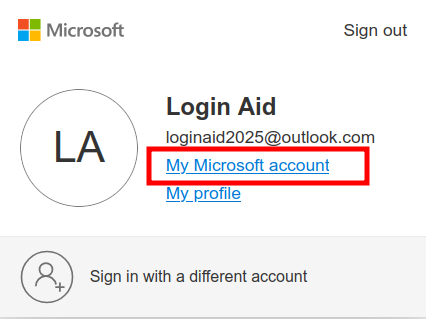
Step 3: This will redirect you to account.microsoft.com. Then click on the ‘Your Info’ on the left sidebar. You’d be led to that specific page, scroll down till you see link for “Close Account“
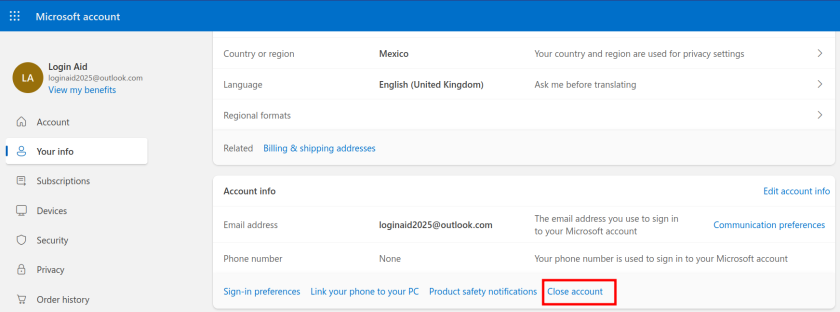
Step 4: Now, you will be redirected to the Outlook account closure page. Select your country and code. And add your phone number in the form. Click on the ‘Next’ button to continue the process to delete your Hotmail account.
If you don’t want to use your phone number, you can use your alternative email address. To do so, click on the first drop-down menu located beside the ‘A phone number’ option.
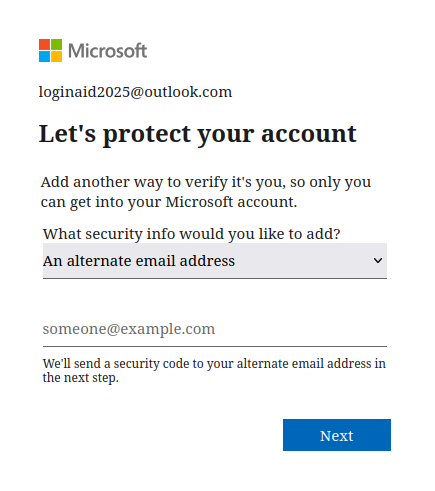
You will receive a text to verify from the Outlook. The text will be sent either to your phone number or alternative email address depending upon your choice.
Step 5: After you had clicked the Next button, a new form will pop up that asks the code. Enter the verification code you have received from Microsoft on the ‘Code’ text box. And click the ‘Next’ button.
Note: It will request you to verify your phone number if you have chosen your phone number. This sends you a code in your mobile number to verify your number. And if you receive the code, you can easily enter the code. Otherwise, it will ask for the number to verify and click on ‘Send code’ which will send you the required code.
Step 6: Once you enter the correct verification code, you will be redirected to a new webpage. It explains in brief about the things that you should know before you close the account. We recommend you to read it. And click on ‘Next’ that is located at the bottom of the page.
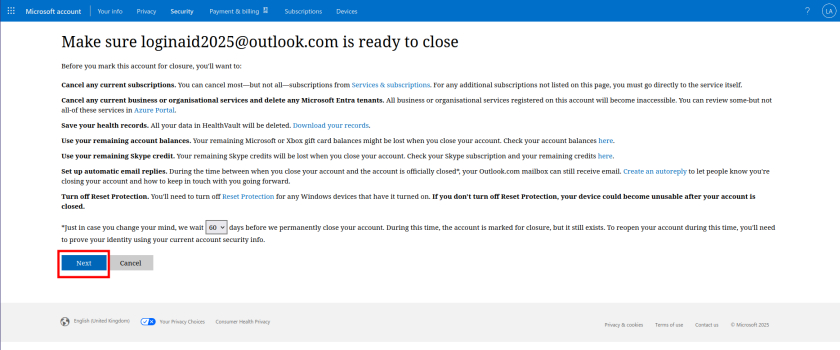
Step 8: After you click the ‘Next’ button, it will redirect to a new page. On this page, checkmark all the options available. Select a reason for what you are closing your Hotmail account.
Finally, click on the ‘Mark account for closure’ button at the bottom of the page.
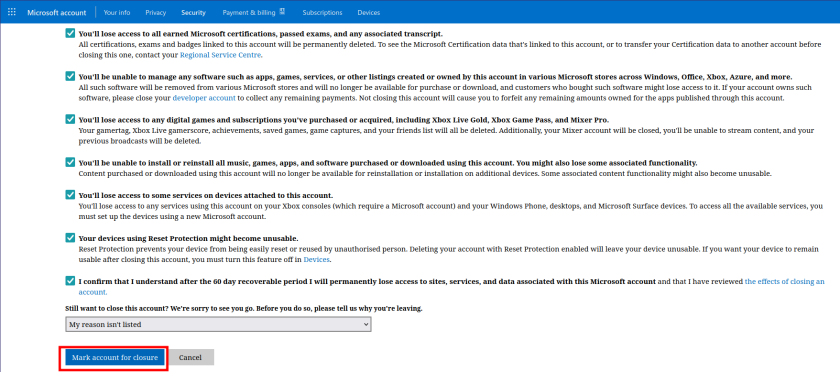
Step 9: Almost there! Just click on the blue-colored ‘Done’ button to confirm.
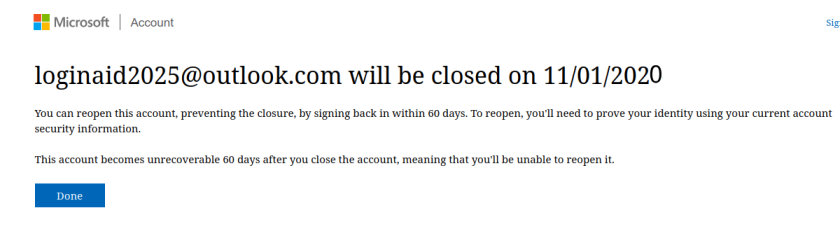
Note: You can sign in to your Hotmail account in case you don’t want to delete it permanently. You must know that it takes 60 days for deleting the account permanently. So the interruption should be avoided. This simply means you have 60 days to decide if you really want to delete your Hotmail account.
This surely has taken a few steps. After following all the steps above you will be able to delete your Hotmail account. Yet, you can still create a new Hotmail account anytime you want to enjoy the Hotmail email services. In case you want to learn about how to create a brand new Outlook account you can visit our site anytime you want and learn to create a new Outlook account in no time.
- How To Use AOL Mail? (A Beginner’s Guide) - October 10, 2020
- AOL Mail Guide: How To Sign Up, Log In And Reset Password If Forgot - October 9, 2020
- Yahoo Mail Guide: How To Sign up, Sign In Account; Recover Password If Forgot - March 27, 2020