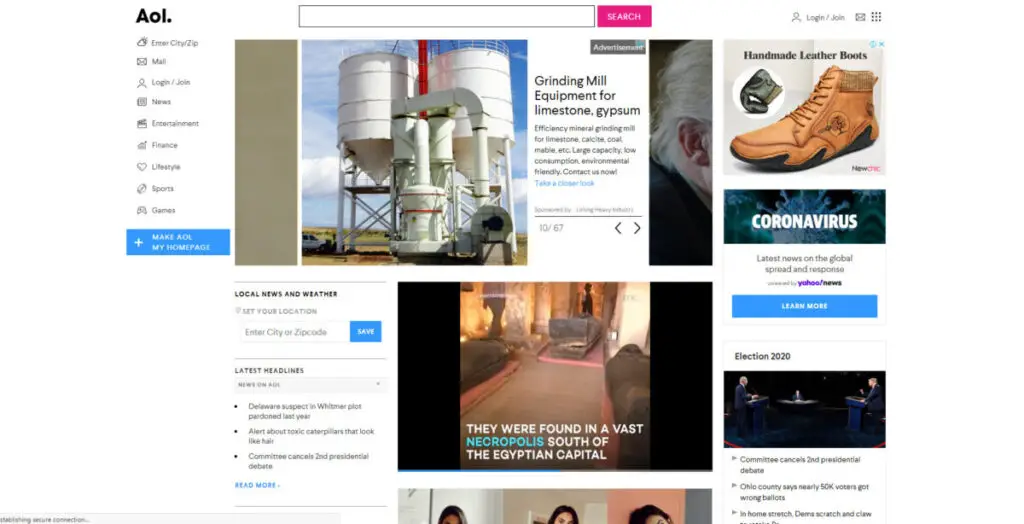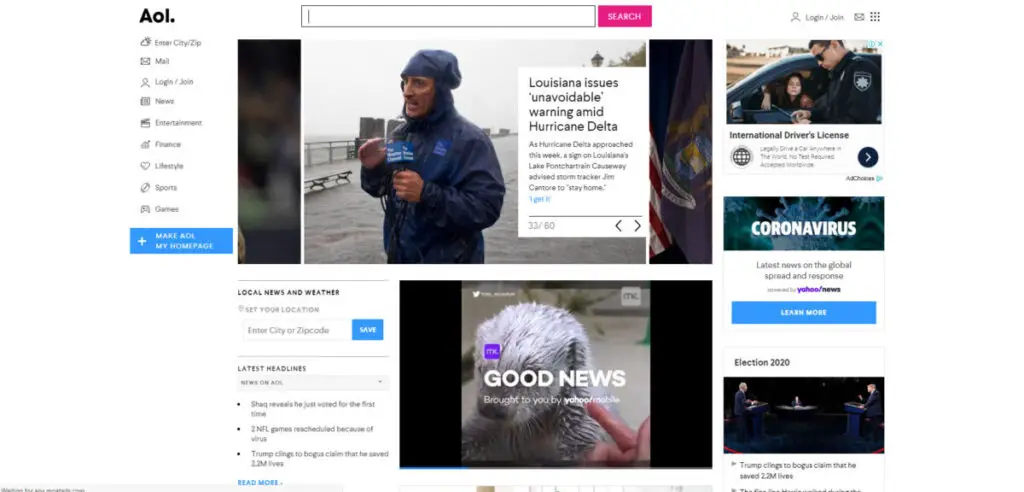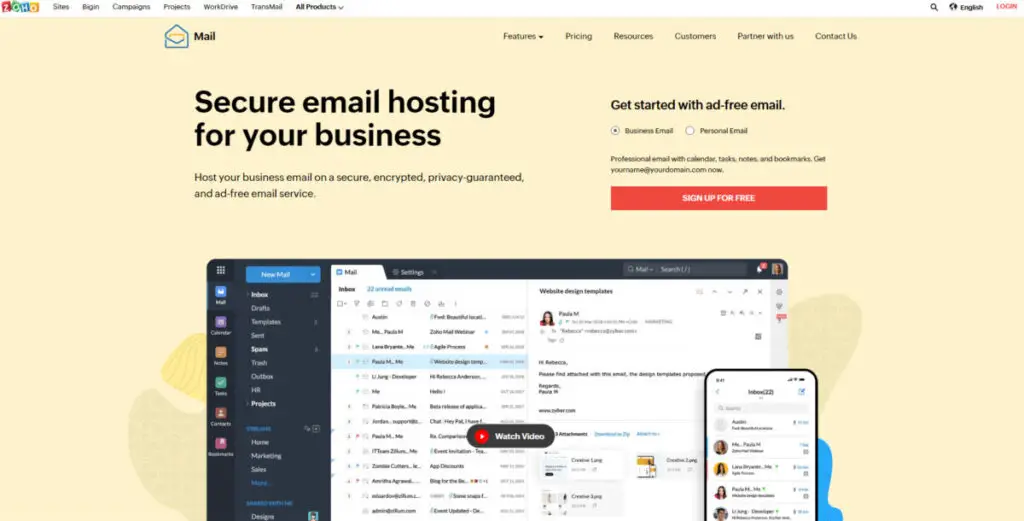We must maintain our privacy online as there is the possibility of leakage of important database and private media files. We can cut our online footprint by using encrypted services. Taking the necessary steps to avoid everyone profiling us. In today’s post, I’ll explain how to view and delete your Search history from Hotmail.com.
Signing in to your Hotmail account from different devices may cause hacking, scamming, identity theft and leakage of private messages, pictures, and videos.
- Are you browsing safe?
- Is your password credentials safe?
- Are you facing online bugs or errors?
- Why is clearing your browsing data and login credentials necessary?
You must clear your login and search history to avoid security breaches. Maintaining privacy on your documents and files online is very important. People can copy your ideas and work if you have no online security.
Reasons for Deleting Your Web Browsing History
1. You logged in your account on a public computer.
There are times when we find the need to browse the web and log in to our email using a public computer. When we do, the last thing we want is, that computer to remember our login credentials or keep a copy of the websites we visited. It’s best to remain anonymous and delete your history in this case. (You’d probably be doing others a favor who used the public computer and who didn’t think of clearing their information.)
2. You don’t want websites tracking you.
Everybody likes to browse on the web, but you don’t want all these websites to remember who you are. You don’t want third-parties following you around the web across multiple sites.
By deleting your history, you make it much more difficult for websites and other entities to identify and track you.
3. You changed your login credentials.
There are times where we need to change our passwords. This presents a problem if we don’t clear our cookies data. Failing to do so could prevent a website from successfully authenticating us for a service. Deleting cookies and creating a new one with the updated login credentials or passwords will solve this problem.
4. Your browser is slow.
Web browsers save cookies and cache as files to your hard drive. They’re very small in size, but over time, you can accumulate a lot of them. This increase in volume meaning your web browser must use more computing power to properly load saved web pages. As a result, your browser sessions will likely get slower. Cookies and cache do help in speeding up your web browsing. It’s a good idea to clear these files now and then to free up hard disk space and computing power while browsing the web.
5. You’re encountering errors when trying to browse a website.
Files saved in a cache represent a screenshot of a web page or website at a given period of time. These saved files prove to be problematic when the site owner introduces a new feature or update. Caches affect how the site functions. Errors could ensue while browsing, which is why users should clear the cache periodically to make sure they’re accessing the most up-to-date versions of the websites they love.
So How To Erase Hotmail Search History?
Below are the steps in details that you need to follow in order to delete your Hotmail search history:
A. Clear Search history
If you are looking to clear up your search records just follow these steps given below to be able to easily delete your Hotmail Login History.
1. Open your outlook.com account
The foremost thing you need to do is log in to your Hotmail.com account for deleting your Hotmail login history. Visit www.Hotmail.com from your preferred web browser. You’ll be redirected to the official Outlook.com homepage. Look for the “Sign in” button located at the top right corner and click on it.
A sign in form will appear asking you to enter your email address. Enter your Hotmail address and click on the “Next” button to continue. Another form will appear asking you to enter your login password. Enter your password in the text field given and click on the “Sign in” button to log in.
2. Go to setting options
Once you login to your Outlook mail, look for the ‘Settings’ option located on the top-right corner of the screen and tap to expand it.
3. Click on the View all Outlook settings option
After selecting the settings option, look for the ‘View all Outlook Setting’ link ( it is available at the bottom of the settings menu) and click on it. A new settings window will appear on your screen.
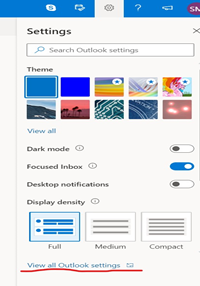
4. Select the “General” setting option from the left panel
In the new settings window, look for the “General” setting option at the left-hand side of the screen and click to open it.
5. Select the “Privacy and data” option
In the ‘General’ setting look for the “Privacy and data” and click to expand it. Look for the “Search History” option below the “Export mail” section. Now click on the “Delete history” option. You need to confirm your choice by clicking on the “Continue” button in order to delete your search history completely.
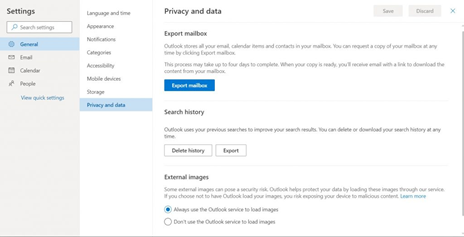
Go to settings and select general. Then click Privacy and data and Delete history.
6. Deleting Username and Password From Web Browser (Example:- Chrome):
For further deletion of any further username and password combination. Click the chrome button and select more tools and click ‘clear browsing data’. Click clear data and then advance to delete all usernames and passwords from your personal computer.
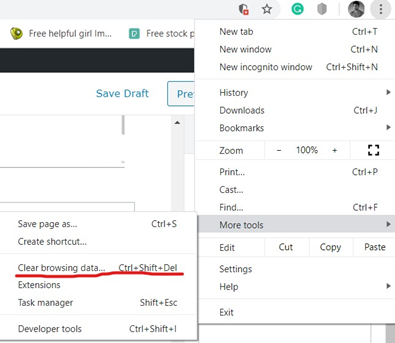
B. Sign Out from all the devices.
For logging out from all the devices follow the given steps.
1. Go to account.microsoft.com/devices, sign in, and find the device you want to remove.
2. Select Show details to see info for that device.

3. Under your device’s name, select More actions > Remove.
4. Review your device details, select the checkbox, I’m ready to remove this device, then select Remove.
Note: Once you have changed your password, even if the devices are still open with your account. Other people would not be able to access your account, as the server will now recognize your new password.

Moreover, I advise that you turn on the two-step verification. So that when someone tries to access your account, even if he/she knows your password, he/she won’t be able to do so.