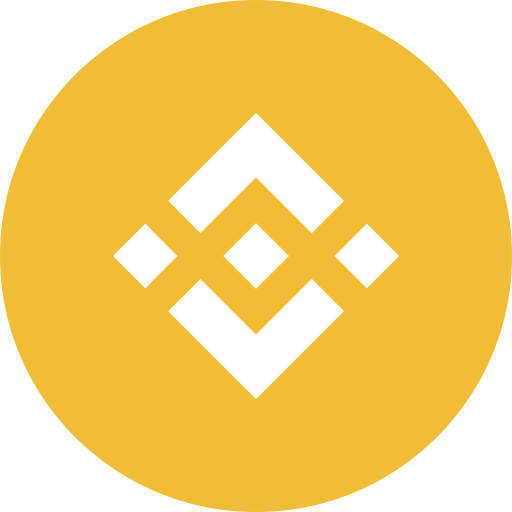
Binance is one of the most powerful and popular cryptocurrency platforms in the world, known for its speed, security, and wide range of services. It provides users with a seamless way to trade, invest, and manage digital assets, all from one platform. It comes equipped with advanced security measures, including anti-fraud detection, two-factor authentication, and real-time monitoring to keep your funds safe.
Once you create a account, you can access a variety of services beyond trading, such as Earn for passive income, NFT marketplace, staking, futures trading, and much more. Whether you’re a beginner exploring cryptocurrencies or an experienced trader seeking advanced tools, it offers a robust ecosystem to meet your needs.
Today, we’ll dive into the key features and services offered by Binance in detail. So, if you’re new to crypto trading or curious about what it has to offer, you’re in the right place. Stay with us to discover everything you need to know about using effectively.
Table of Contents
Download and Installation
To start with the journey along with Binance, first of all, we need to get the app. For smartphones, be it Android or iOS, it is easily available on respective app store and for PC (both windows, linux or macOS) it can be directly downloaded through official site.
For Android:
Open your Google Play Store, on the search bar, type “Binance” and then select the one by Binance.inc. Once the page opens, tap on install and your app would be installed.
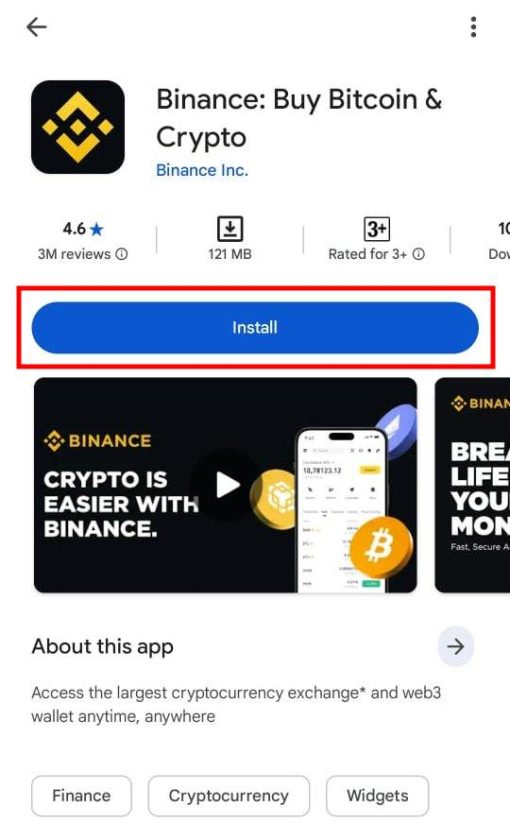
For iOS:
Open your Apple App Store, on the search bar, type “Binance” and then select the one by Binance.inc. Once the page opens, tap on get or cloud icon, verify yourself and your app would be installed.
For PC:
Open any browser and go to Official Binance Site Download, select your device and tap download. Here on, install the downloaded file.
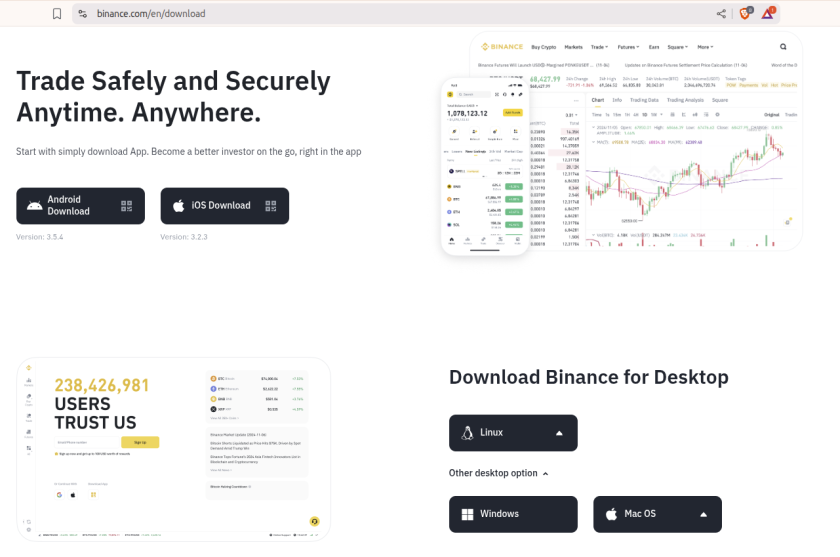
Sign Up For Binance Using App
Since, you already have an app. Now you will need an account to proceed ahead. In order to create account, you should follow the given steps.
Step 1: Open the Binance App
Once the app is installed, open the app. You’ll be greeted by the introductory/query page of Binance, where you’d be asked if you’re new to crypto or you’re familiar with it.
Since we are beginners right now, I will go with “I’m new to Crypto“.
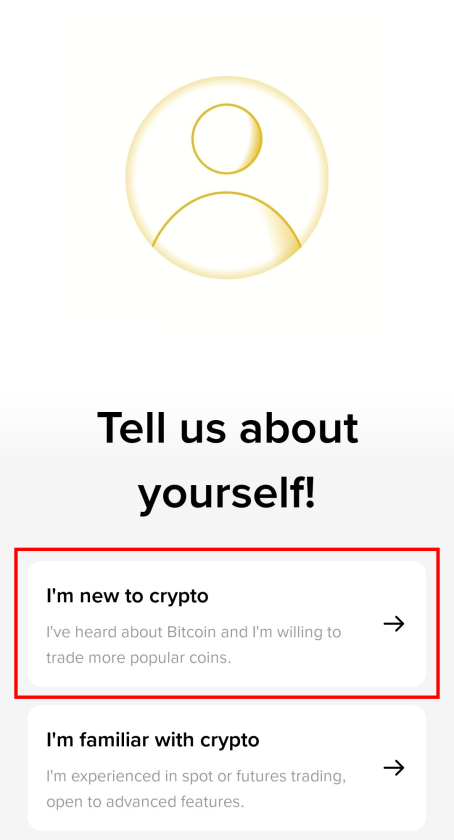
Step 2: Choose Your Registration Method
It offers three methods for registration:
- Mobile Number
- Continue With Google
For this guide, we’ll walk you through the email registration process. Provide a valid email address that you can access easily. Check the box, about Terms and Conditions and tap on Continue.
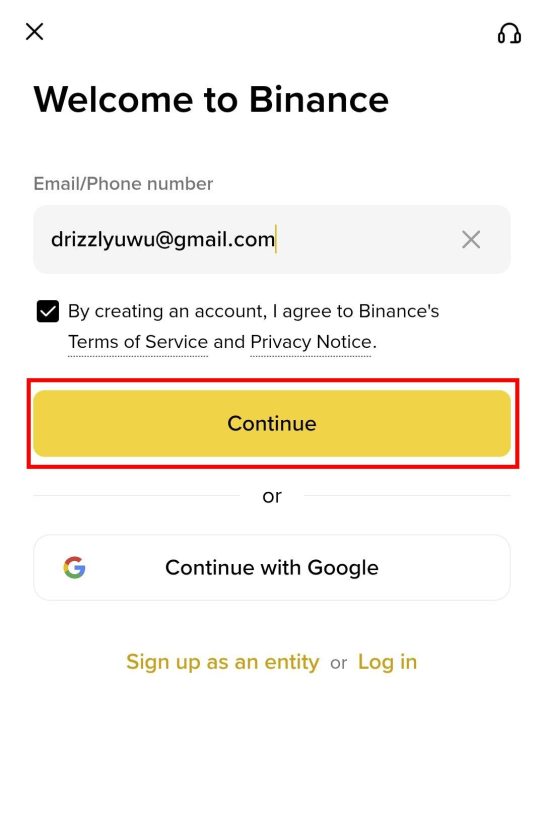
Step 3: Verify Your Email
Before your account is created, you’ll need to verify your email address:
- Check your email inbox for a verification code.
- Enter the code in the verification box in the app.
- Make sure you do this within 60 seconds for smooth verification.
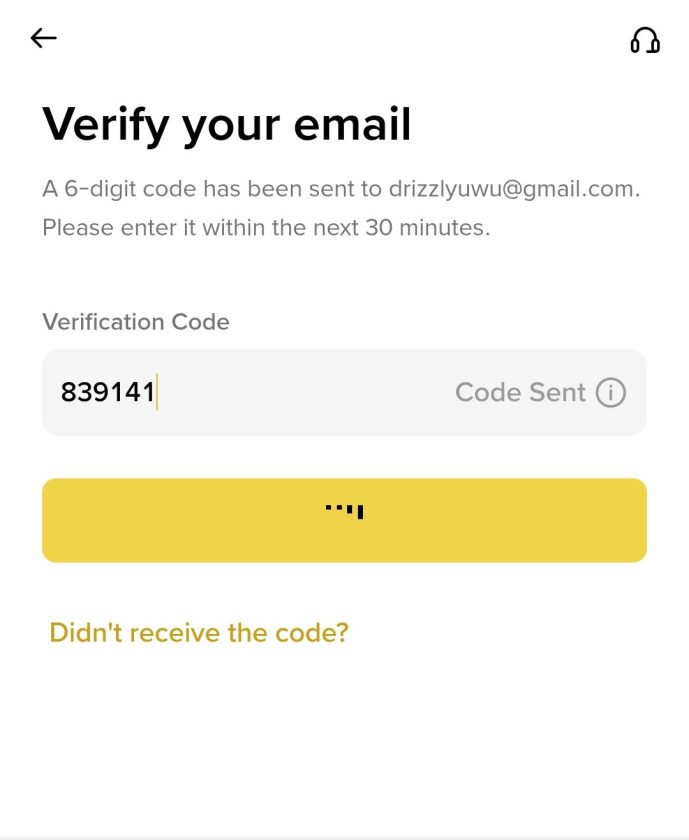
Step 4: Enter Your Password
Create a strong password. It requires:
- Minimum of 8 characters
- At least one uppercase letter
- At least one digit
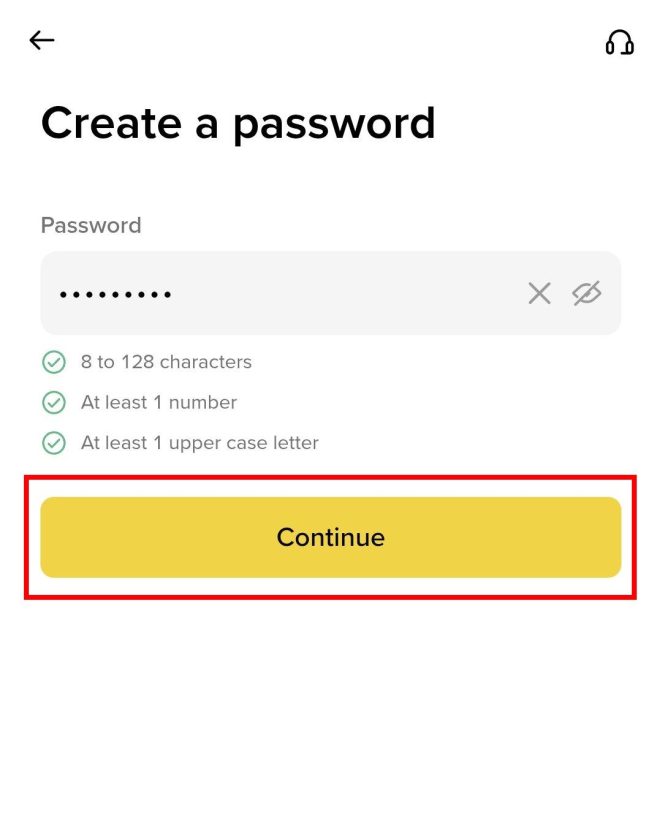
Step 5: Finalize Registration
Once password is set, your Binance account is officially created! You can now log in using your email and password and start exploring the platform.
Sign Up For Binance Using Browser
If you are trying to create your Binance Account, using the web version in PC, it is possible as well.
Step 1: Open any browser and go to Official site
Click and open any browser you like. On a new tab, type www.binance.com, you’d be led to its official page. Here you’d see the button to Sign Up, tap on it.
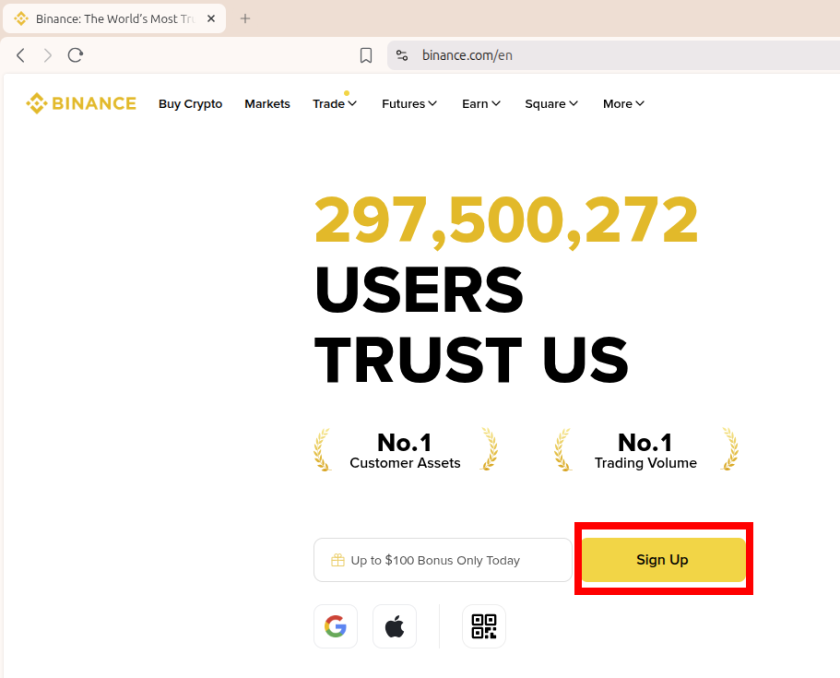
Step 2: Choose Your Registration Method
For this guide, we’ll walk you through the email registration process. Provide a valid email address that you can access easily. Check the box, about Terms and Conditions and tap on Continue.
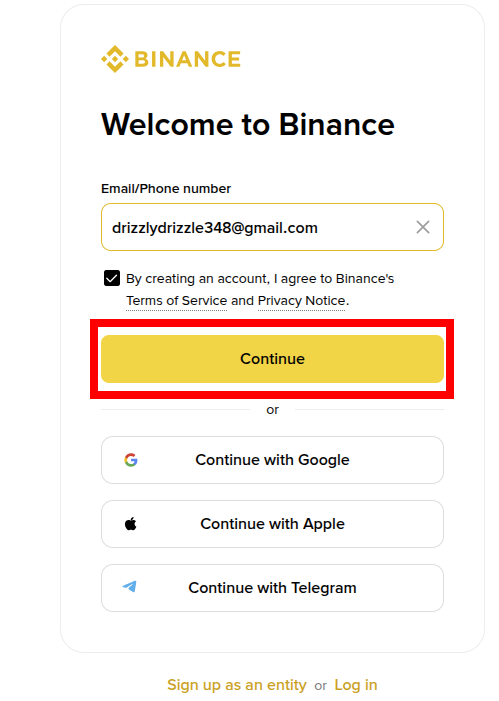
Step 3: Verify Yourself
Complete a small quiz, like selecting the targeted objected to verify yourself as human.
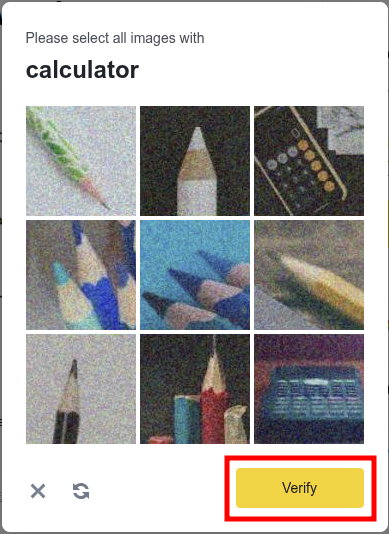
Step 4: Verify Your Email
Before your account is created, you’ll need to verify your email address. Check your mail, and enter the OTP sent by Binance.
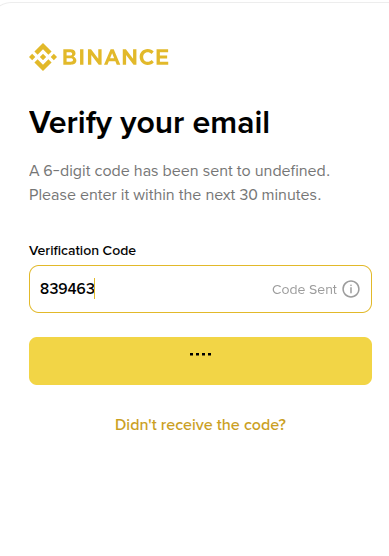
Step 5: Enter Your Password
Create a strong password.
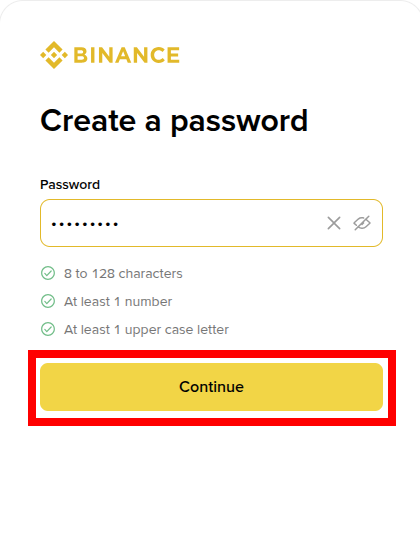
Step 6: Finalize Registration
Once password is set, your Binance account is officially created! You can now log in using your email and password and start exploring it.
Watch the following video for clearer guidance:
Sign In To Binance Using App
Logging in to your account on mobile is simple and quick. Whether you’re checking your portfolio or trading on the go, this guide will walk you through the process step by step.
Step 1: Open the Binance App
Start by opening the app on your mobile phone. Once the app is open, you’ll land on the homepage where the Sign Up / Login option is visible at the top.
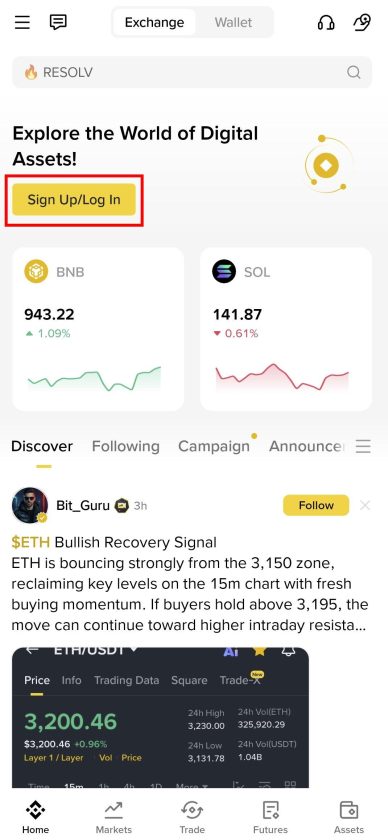
Step 2: Access the Login Section
Tap Sign Up / Login to go to the login page. It offers multiple login methods:
- Login with Google: Tap Continue with Google if you want to use your Google account for quick access.
- Login with Email or Phone Number: Enter the email address or phone number linked to your account.
Once you’ve entered your credentials, tap Next.
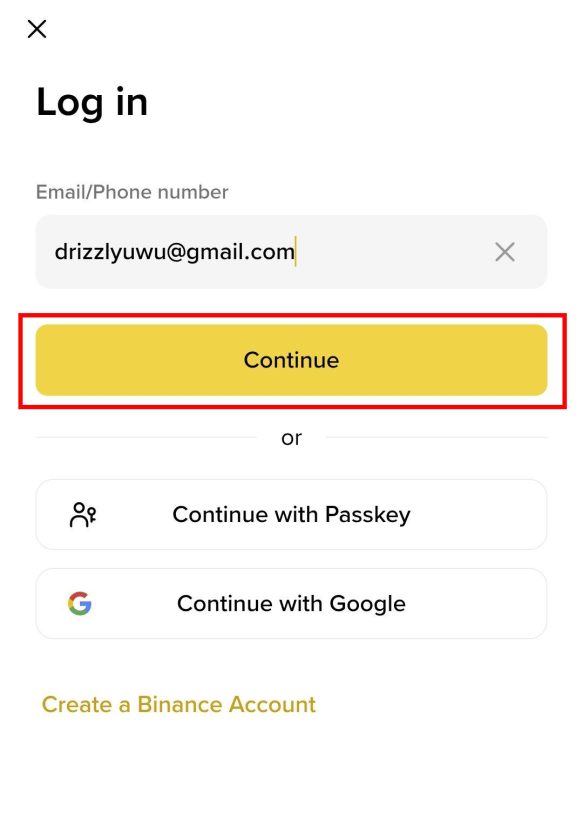
Step 3: Enter Your Password
Now, input the password for your account. Make sure you type it correctly. If you’ve forgotten your password, simply tap Forgot Password and follow the instructions to reset it. After entering your password, tap Next.
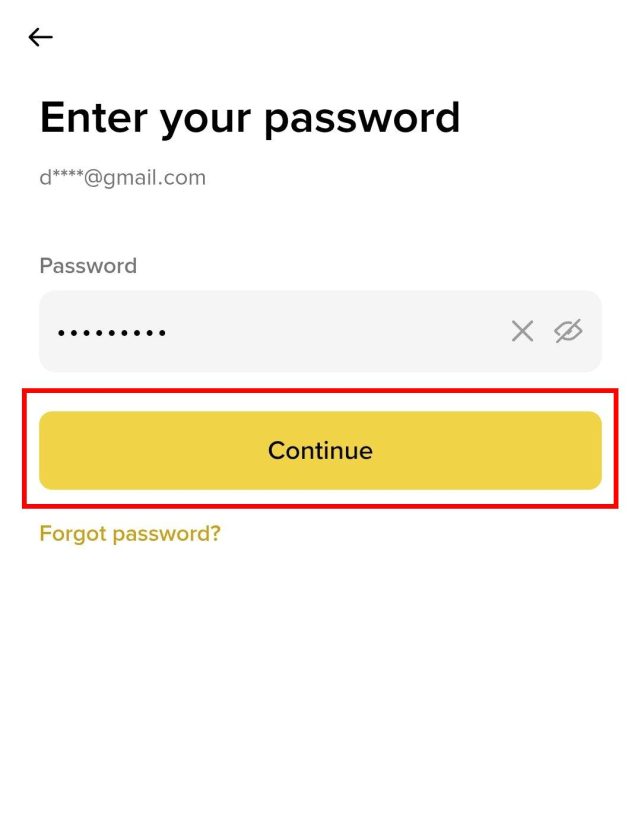
Step 4: Complete Security Verification
For security, Binance will send a verification code to your registered email.
- Open your email inbox and find the verification code.
- Copy the code and return to the app.
- Enter the code in the verification box. Once verified, your login will be submitted automatically.
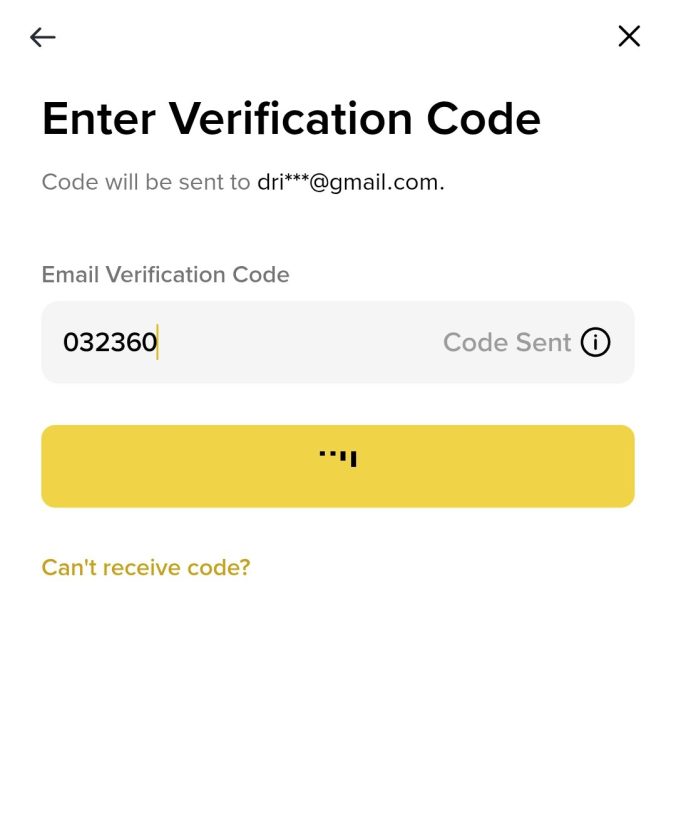
Step 5: Access Your Account
After verification, you’ll be logged in and redirected to the homepage. You’re now ready to explore the app, check your balance, or make trades.
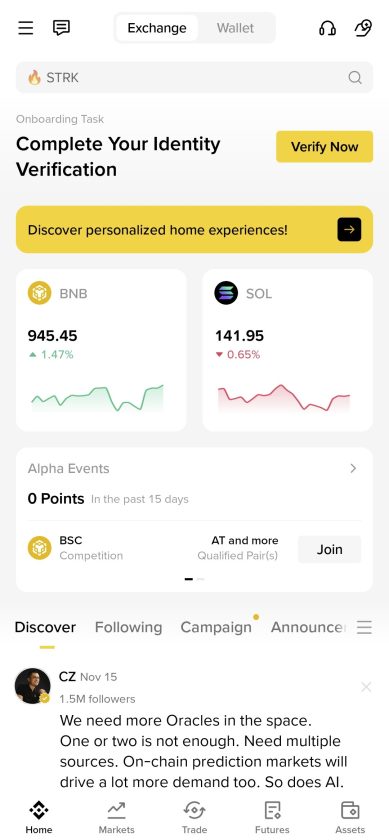
If you have any confusion, regarding steps, you can watch the video:
Sign In to Binance Using Browser
Step 1: Open any browser and go to Official site
Click and open any browser you like. On a new tab, type www.binance.com, you’d be led to its official page. Here you’d see the button to Sign Up, tap on it.
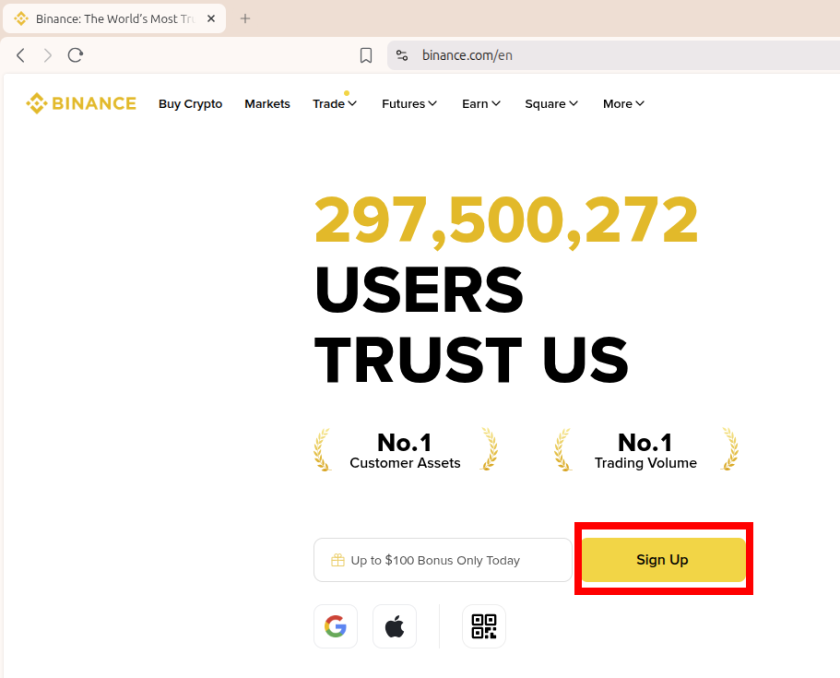
Step 2: Tap On Login
On the bottom of Sign Up form, you can see the link for Login, tap on it.
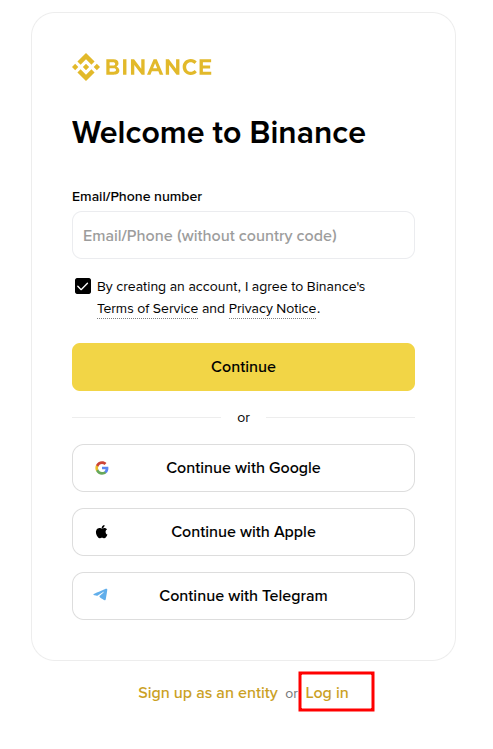
Step 3: Choose Login Method
You can log in using:
- Continue with Google, or
- Email / Phone Number
Enter your credentials and tap Continue.

Step 4: Enter Password
Type your password. If forgotten, tap Forgot Password.
Tap Continue.
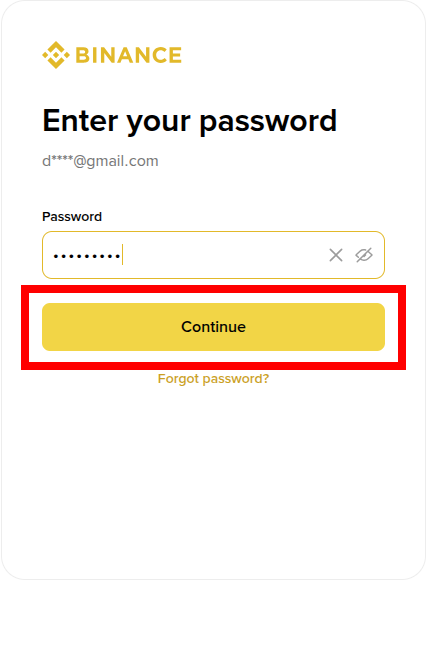
Step 5: Complete Phone Verification
Binance will send a verification to phone app, tap on “It’s me“.
Step 6: Access Your Account
You’ll be logged in and redirected to the homepage.
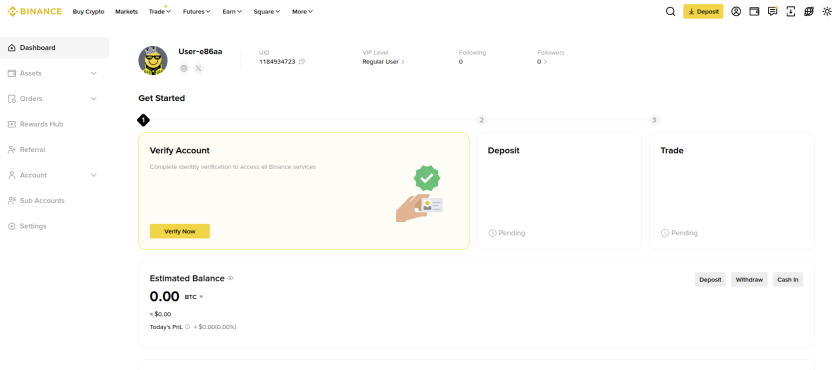
If you have any confusion, regarding steps, you can watch the video:
Reset a Forgotten Binance Password
If you’re unable to log in to your Binance account because you forgot your password, don’t worry — resetting it is simple. In this guide, we’ll walk you through the steps to recover your Binance password using the mobile app.
Step 1: Open the Binance App
Start by opening the Binance application on your mobile phone. You’ll be taken to homescreen, tap on the Login / Sign Up.
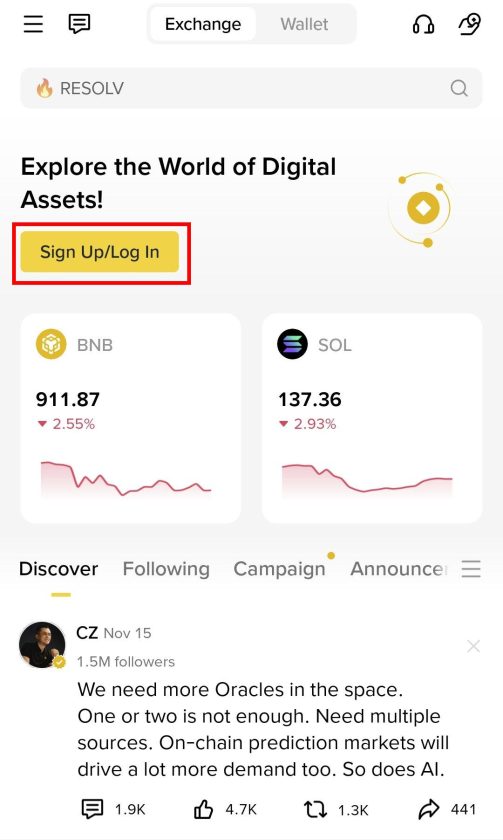
Step 2: Enter Your Email or Phone Number
Binance will ask you to enter the email address or mobile number associated with your account.
Type it in correctly and tap Next.
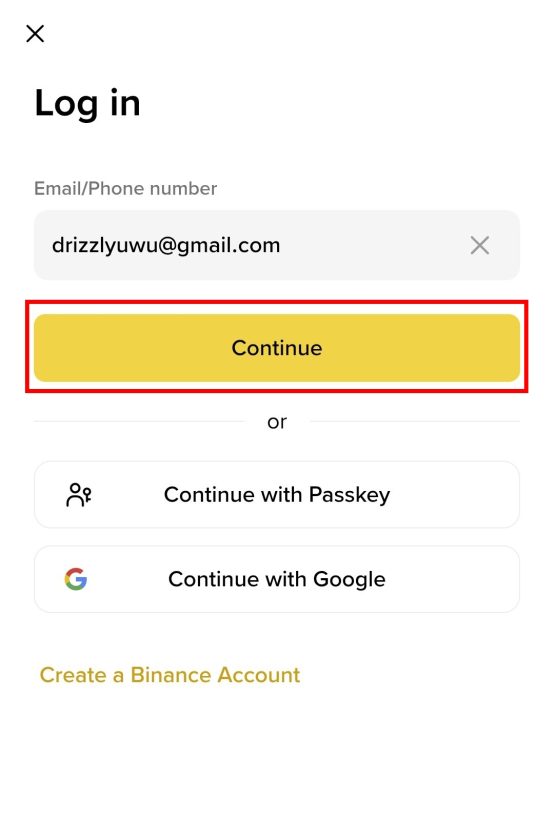
Step 3: Tap “Forgot Password?”
On the password page, you’ll see options to enter your password.
Right below the password box, tap “Forgot Password?”.
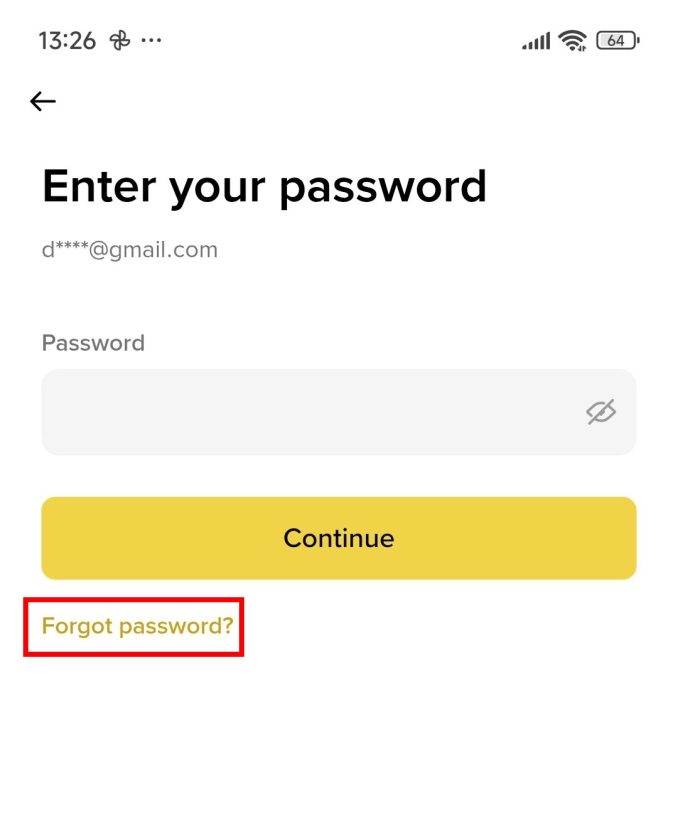
Step 4: Check Your Email for the Verification Code
After the verification step, Binance will send a password reset code to your registered email address.
- Open your email inbox.
- Find the message from Binance containing the security code.
- Copy the code.
Make sure to use the code within the time limit.
Step 5: Enter the Verification Code
Go back to the Binance app and paste or type the verification code in the required box.
Once you enter the correct code, Binance will take you to the password reset page automatically.
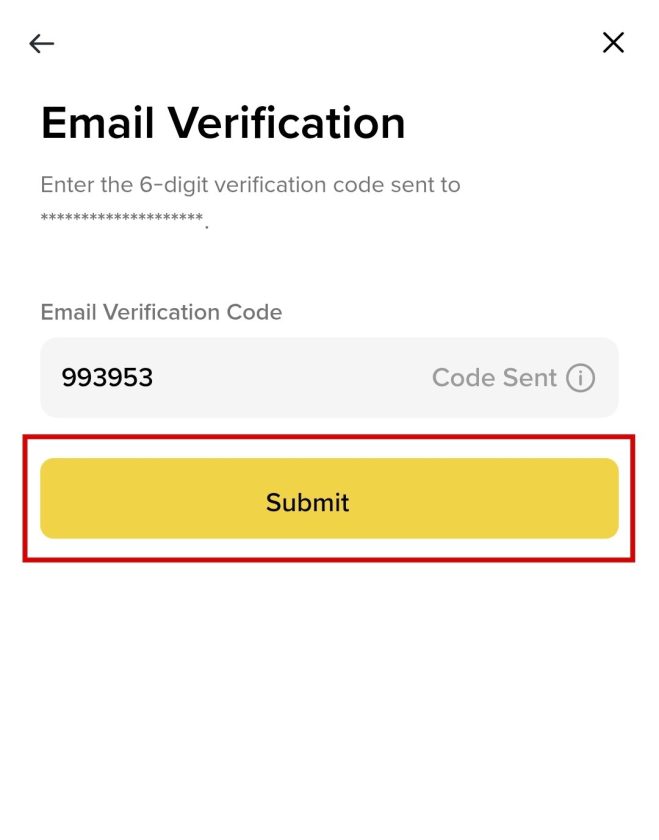
Step 6: Create a New Password
Now, create a brand new password for your account. It requires:
- Minimum of 8 characters
- At least one uppercase letter
- At least one number
Enter your new password, confirm it, and tap Submit.
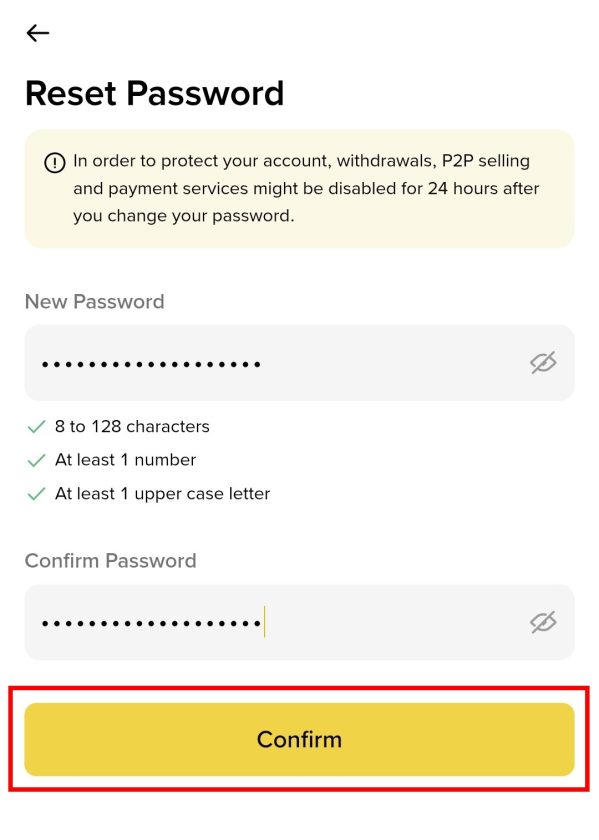
Step 7: Log In With Your New Password
After successfully resetting your password, go back to the login page.
Enter your email or phone number and type your new password.
Complete any required security checks.
You’ll now be logged in to your account with your updated credentials.
For visual description, follow the given video.
Enable Google Authenticator (2FA) on Binance
Having the trade app isn’t enough. It must be protected well from foreign interference. One of the best way to do so is by using Two Factor Authentication(2FA). Here, we will be enabling Google Authenticator as one of our 2FA.
Step 1: Install Google Authenticator
Search for Google Authenticator on Play Store/App Store and install it.
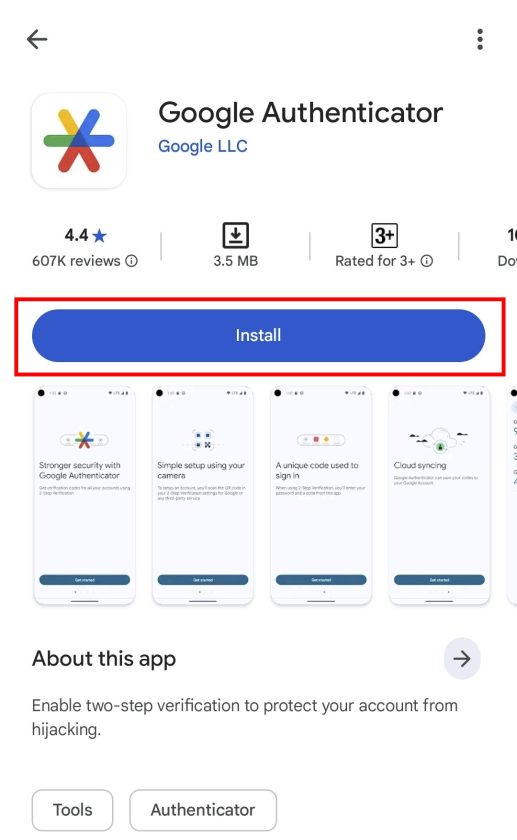
Step 2: Open Binance’ Security Settings
Open Binance and tap your profile icon (top-left). From your username, navigate to Security. Then, select Authenticator App and tap on Enable.
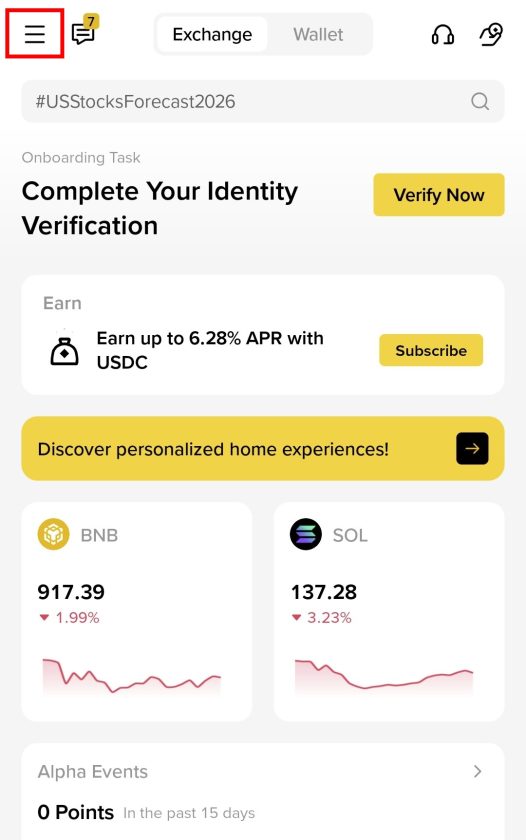
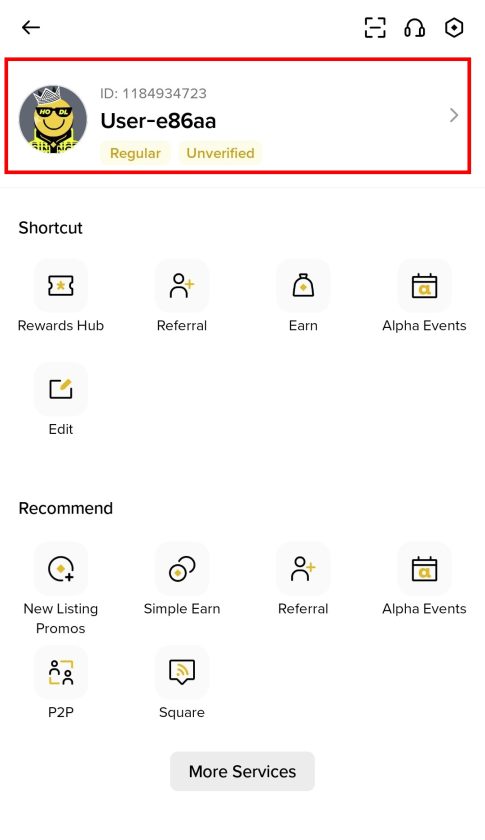
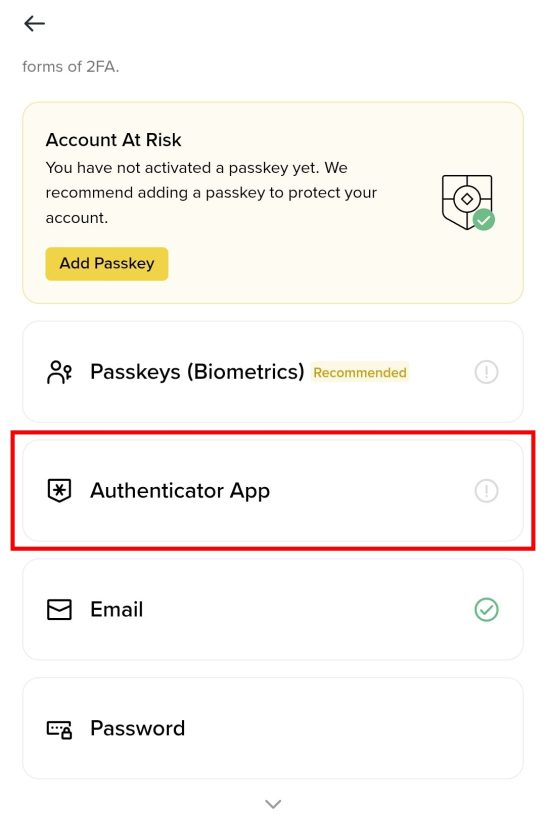
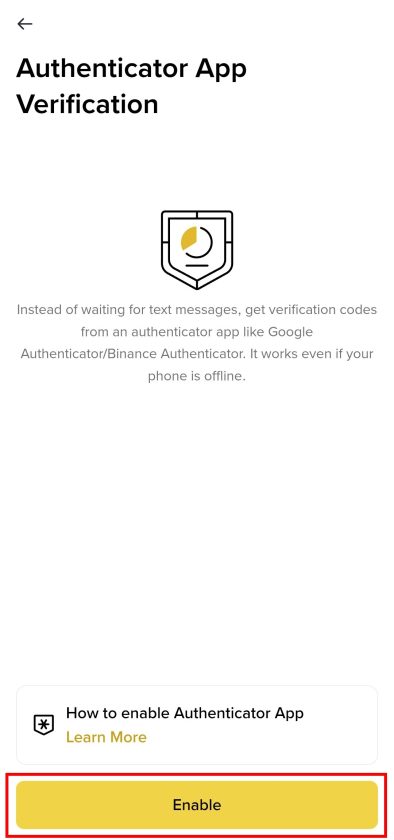
Step 3: Verify Identity
Enter the verification code sent to your email.
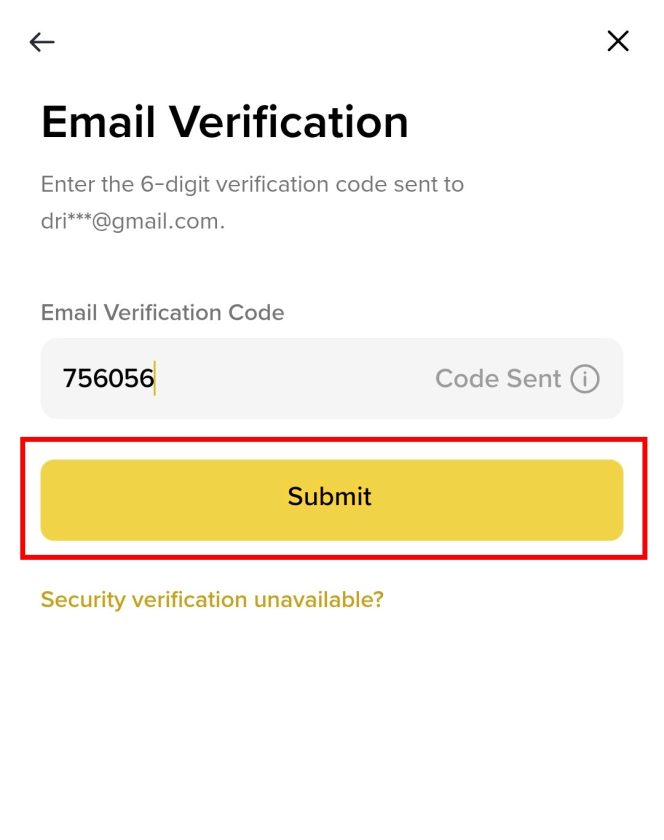
Step 4: Connect Google Authenticator
You will see:
- A QR code
- A setup key
Steps:
Copy the setup key.
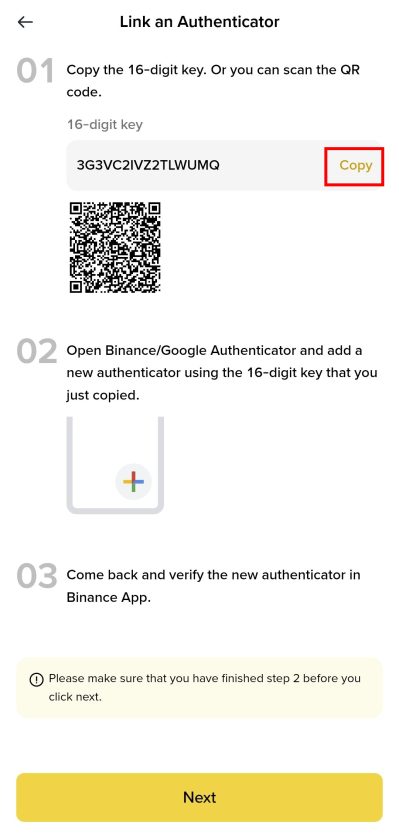
Open Google Authenticator.
Tap the + icon.
Select Enter a setup key.
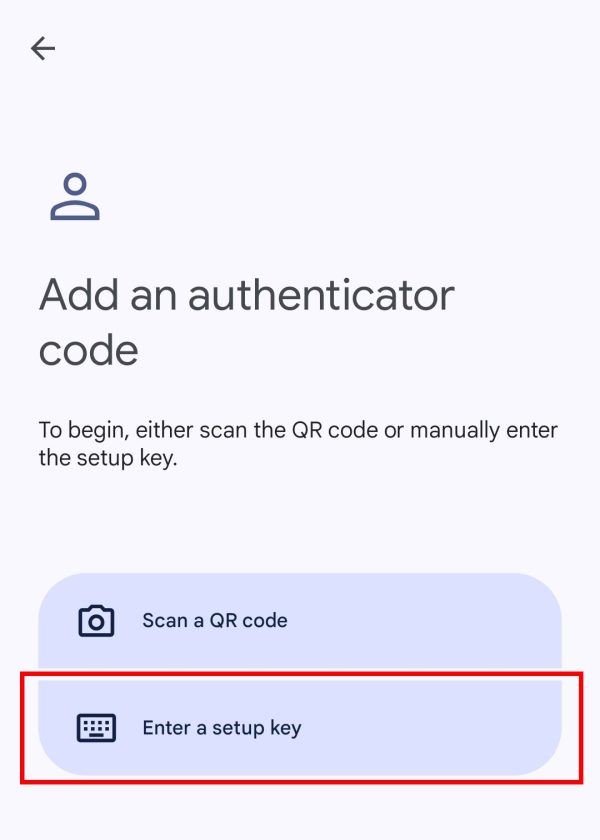
Name the account “Binance”.
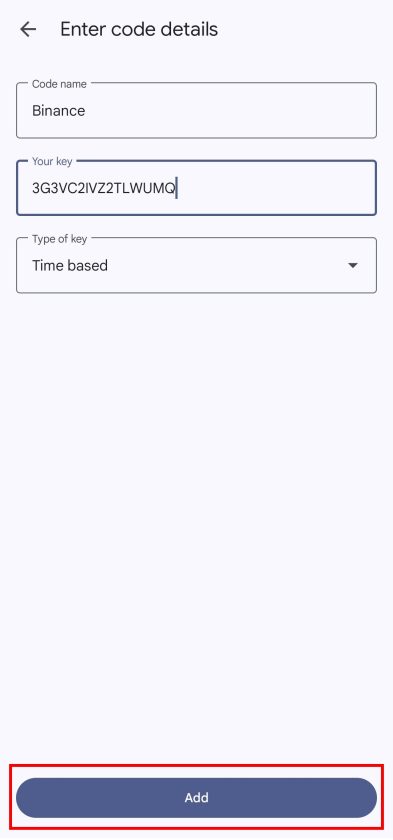
Paste the key → tap Add.
Step 5: Complete Verification
Enter the 6-digit code generated by Google Authenticator.
Tap Submit.
If this troubles you, don’t miss out on our video.
Trade Crypto on Binance
Once you’ve set up your Binance account and bought some crypto, the next step is learning how to trade. It offers an easy and user-friendly interface for both beginners and experienced traders. In this guide, we’ll walk you through the simple steps to start trading crypto using the mobile app.
Buy Crypto On Binance
Step 1: Open the binance app
Tap and open the binance app from your homescreen or app drawer. You’ll reach the home tab. Make sure you’re logged in to the app. You can try Login from this article.
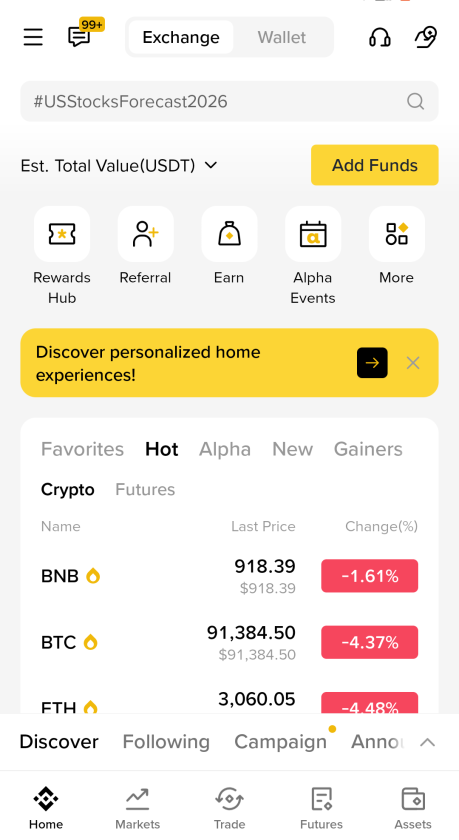
Step 2: Go to Market tab
Since, we are trying to understand the crypto, first go on Market and see which crypto you want to buy. Right now, I am going with PEPE.
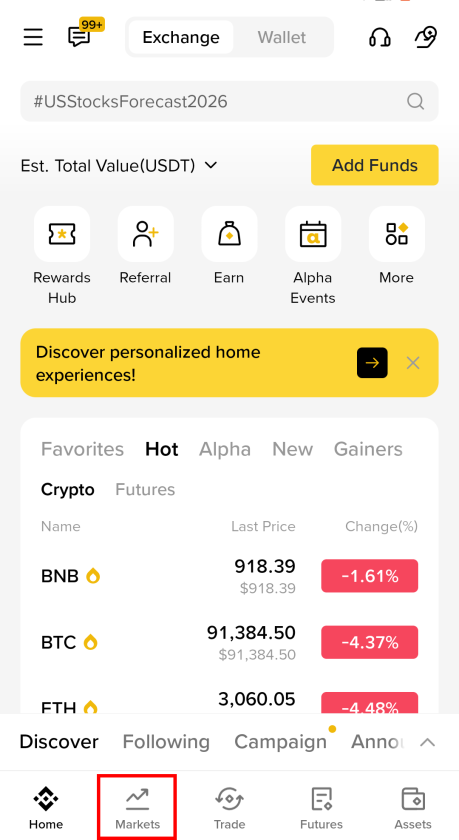
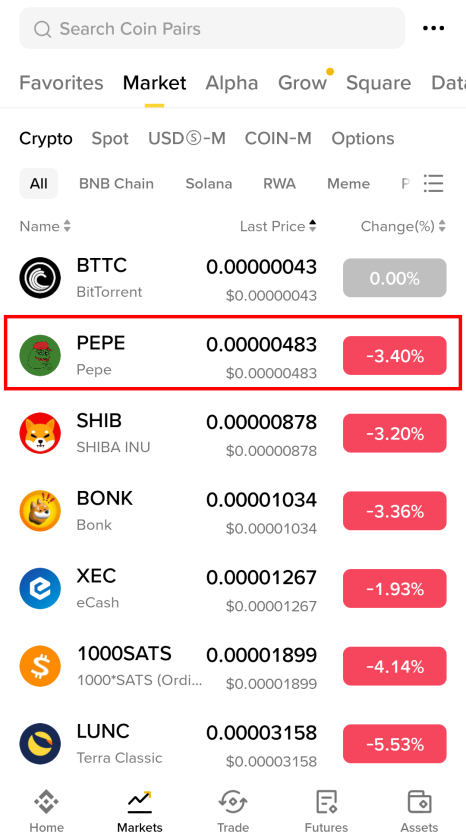
Step 3: The crypto tab
On the crypto tab, you can see the graph. On the bottom of screen you can see few buttons. To buy, tap on green button that states Buy.
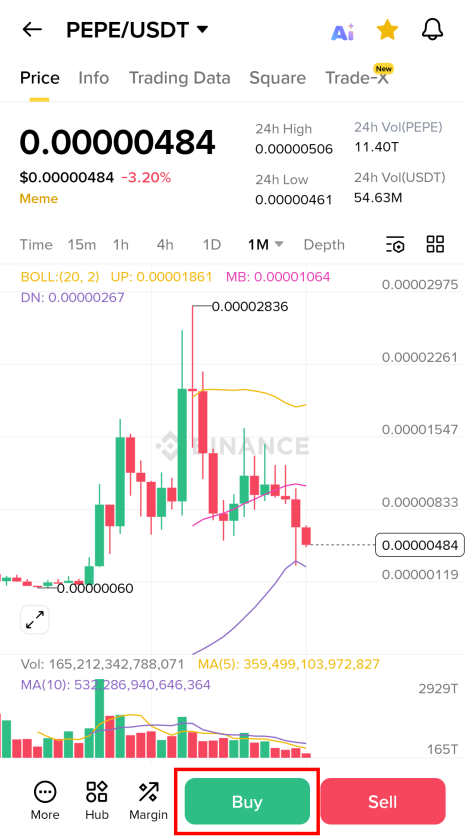
Step 4: Enter the amount
You can either enter the amount of coin you want to buy or the cost of which you want to buy. After entering that, tap on buy.
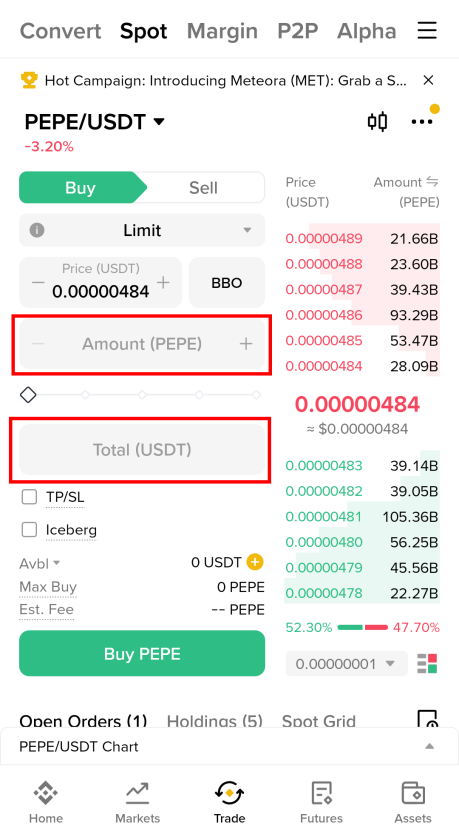
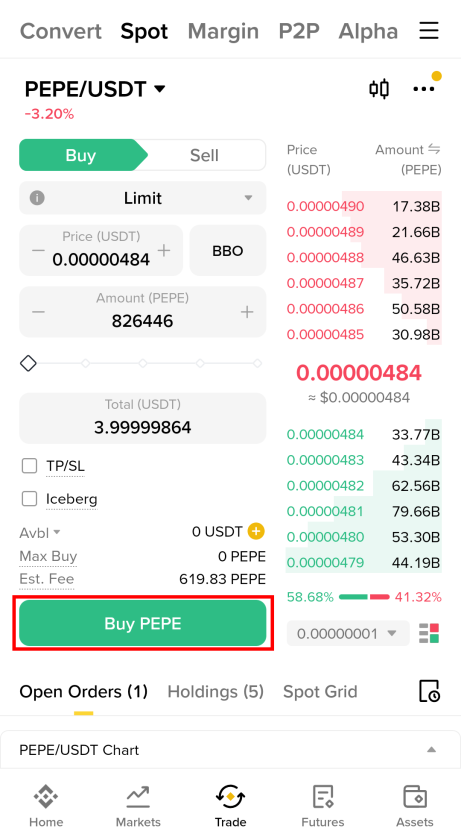
Step 5: Select Payment Method
Common payment methods:
- P2P(Third-party payment partners)
- Card payment
- On-Chain Deposit
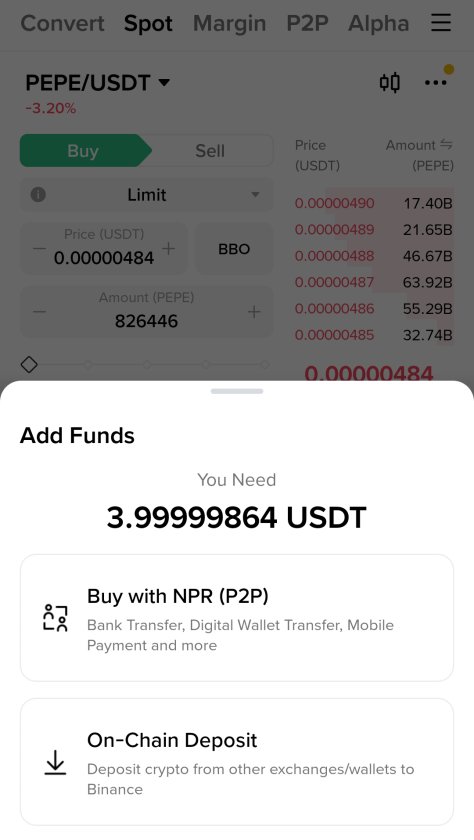
KYC must be completed before proceeding.
Step 6: Complete Payment
Follow on-screen instructions.
Crypto will be added to your Spot Wallet after payment.
Watch the following video for clearer.
Sell Crypto On Binance
Step 1: Open the binance app
Tap and open the binance app from your homescreen or app drawer. You’ll reach the home tab. Make sure you’re logged in to the app. You can try Login from this article.
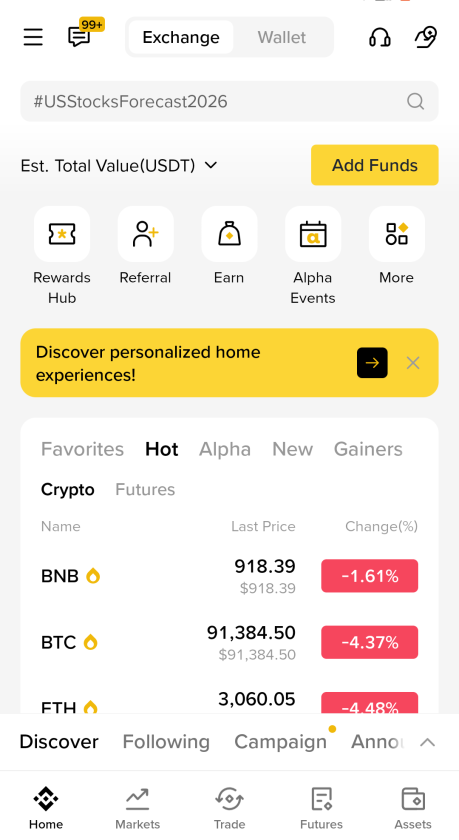
Step 2: Go to Market tab
Since, we are trying to understand the crypto, first go on Market and see which crypto you want to buy. Right now, I am going with PEPE.
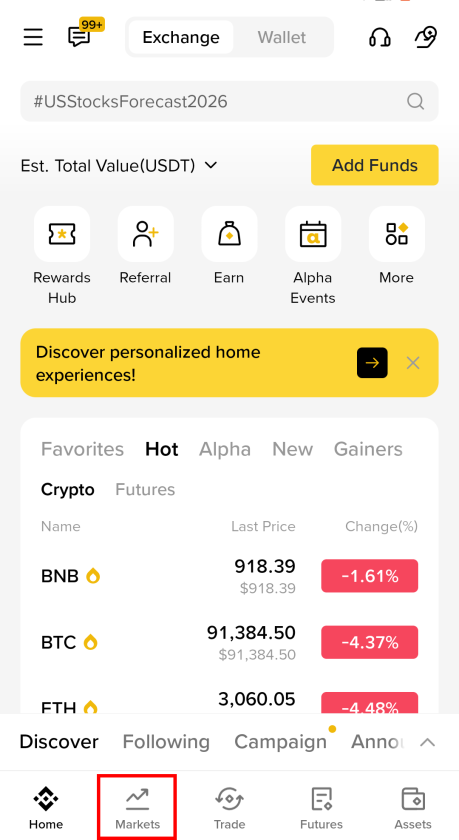
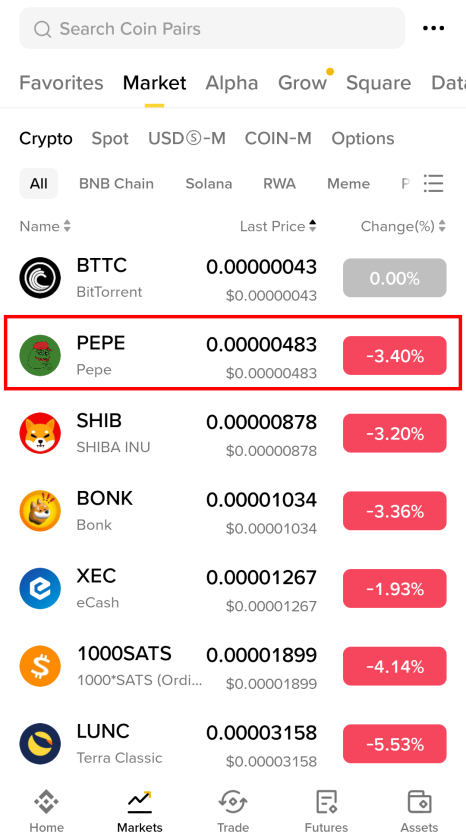
Step 3: The crypto tab
On the crypto tab, you can see the graph. On the bottom of screen you can see few buttons. To buy, tap on red button that states Sell.

Step 4: Enter the amount
You can either enter the amount of coin you want to buy or the cost of which you want to buy. After entering that, tap on Sell.
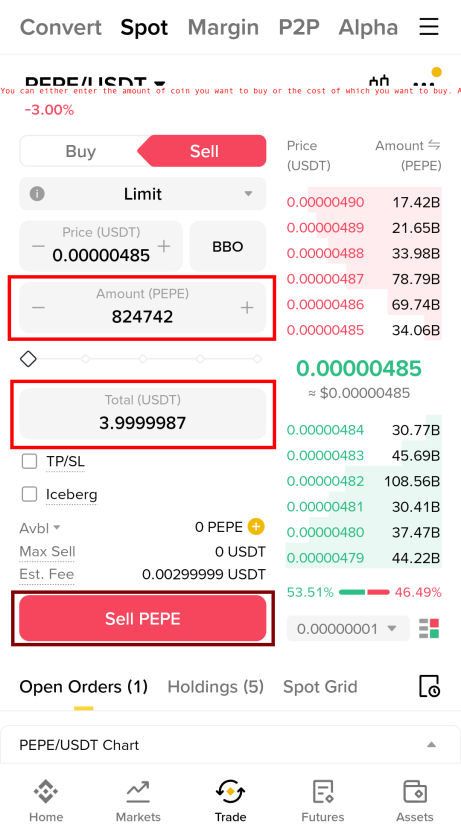
Step 5: Select Payment Method
Common payment methods:
- Bank transfer
- Card payment
- Third-party payment partners
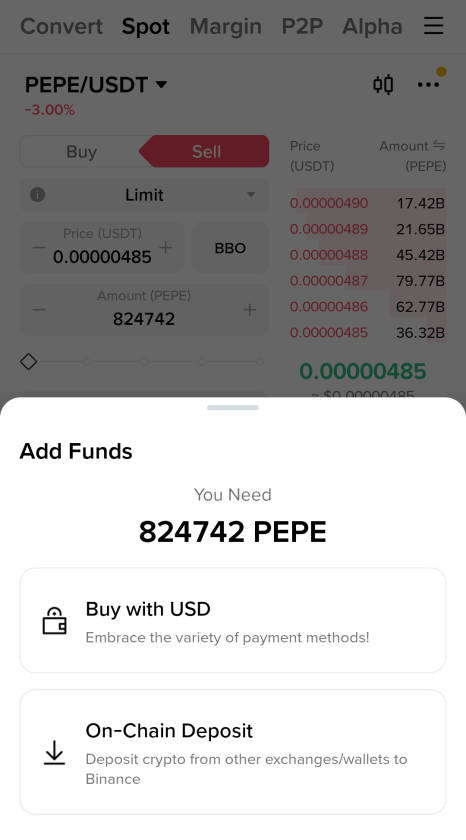
KYC must be completed before proceeding.
Step 6: Complete Payment
Follow on-screen instructions.
Crypto will be sold from your wallet.
With easy signup options, secure login methods, straightforward password recovery, and powerful features like Google Authenticator for added protection, managing your crypto becomes smooth and worry-free. You can trade, invest, and monitor your assets confidently—whether you’re using the mobile app on the go or the browser on your computer.
By following the steps outlined in this guide, you now know how to create an account, log in, safeguard it with 2FA, buy crypto, and even sell it whenever needed. With the right understanding and a bit of practice, Binance can become your go-to platform for navigating the ever-growing crypto ecosystem. If you are more interested in crypto, do visit our Cryptocurrency.
- Best 5 Travel Booking Sites to Use : Flights And Hotels On Fingertips - December 28, 2025
- Best 5 Credit Cards for Students in the US : Budgeting And Rewards All For One - December 24, 2025
- Best 5 Netflix Alternatives: Top Streaming Platforms To Watch Out - December 11, 2025