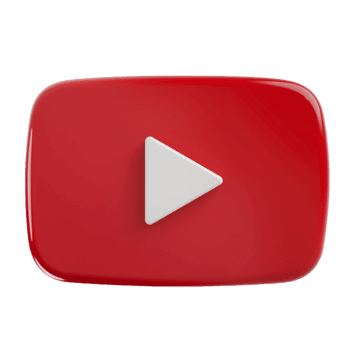
Introduction
YouTube has become one of the most essential apps on our smartphones. Whether you want to watch tutorials, keep up with your favorite creators, stream music, or simply relax with entertainment, YouTube is often the first app people open every day. But like any other application, it works best when it is regularly updated. App updates not only fix existing bugs but also bring new features, enhance performance, and strengthen security.
If your version of app feels slow, is not loading videos correctly, or keeps crashing, chances are you need to update it. In this article, we’ll guide you through the complete process of updating YT on Android and iOS devices, and also share some additional steps like clearing cache for smoother performance.
Table of Contents
Why Should You Update the YouTube App?
Updating apps may feel unnecessary at times, but when it comes to YT, keeping the latest version is highly recommended. Here are the main reasons why:
- Access to new features: This app constantly introduces updates like Shorts, new comment layouts, playback speed controls, and improved recommendation algorithms.
- Bug fixes: If you experience glitches such as videos not loading, black screens, or sudden crashes, updates usually fix these issues.
- Better security: Outdated apps can expose your device to vulnerabilities. Updates ensure that the app remains secure and trustworthy.
- Optimized performance: Updated versions are optimized to run faster and consume fewer resources on your device.
Update the YouTube App
Here’s how you can actually update your YouTube app.
Step 1: Open Your App Store
The first step is to launch the app store available on your device:
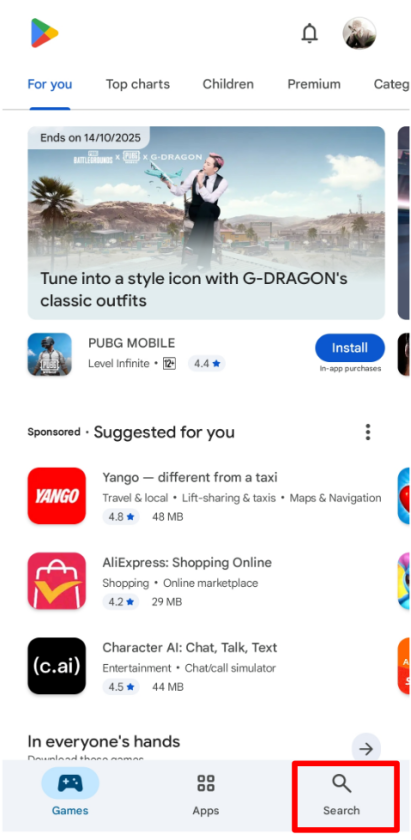
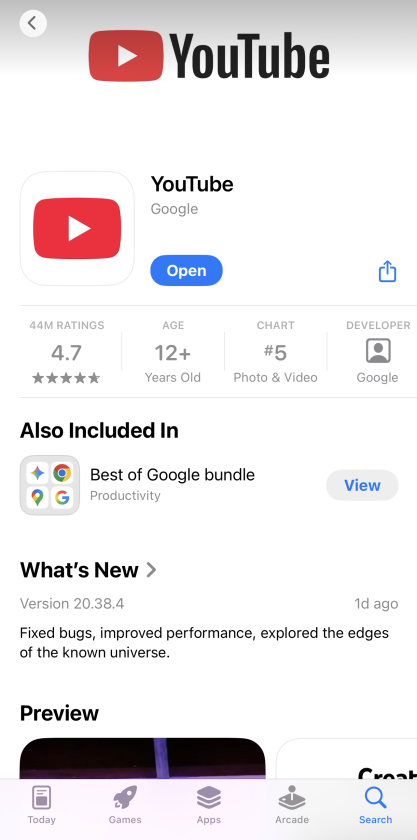
These official stores are the safest and most reliable sources for downloading or updating YouTube.
Step 2: Search for YouTube
Once you are in your store, go to the search bar and type “YouTube.” Select the official app by Google LLC from the search results. This will take you to the app’s details page.
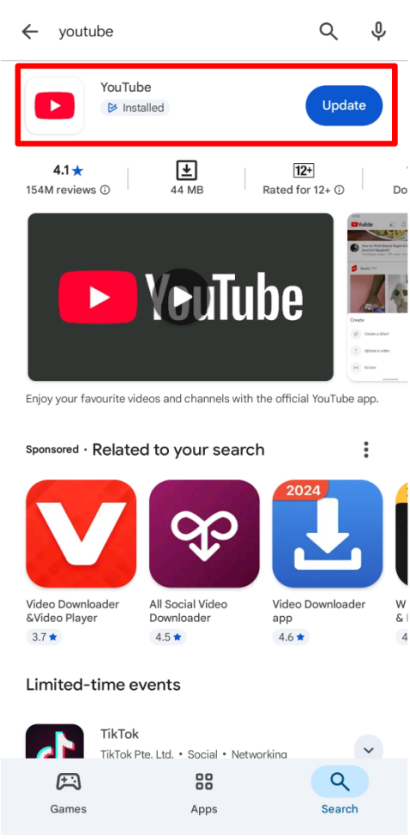
Step 3: Update the App
On the app page, you will see either:
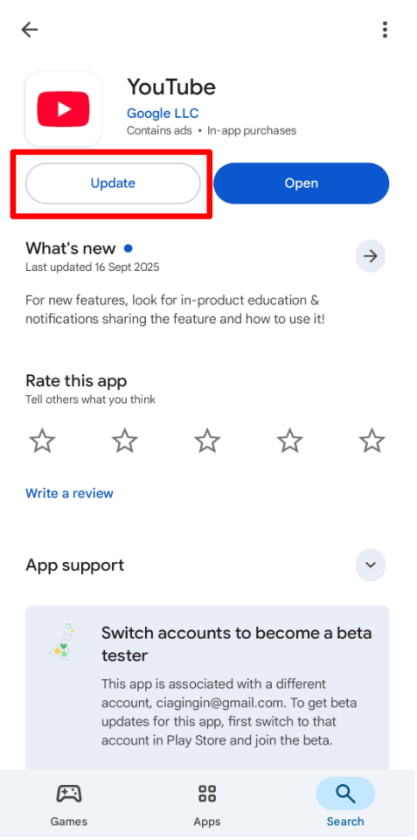
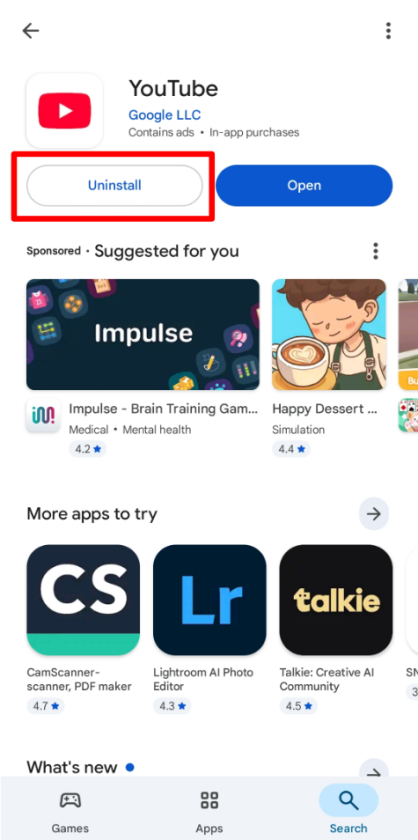
The update process might take a few minutes depending on your internet speed, so make sure you have a stable Wi-Fi connection or sufficient mobile data.
Step 4: Clear Cache for Better Performance
While updating is usually enough, clearing the cache ensures even smoother performance. Cache files are temporary data stored by apps, and over time, they can slow things down.
Here’s how to clear cache on Android:
- Open Settings on your device.
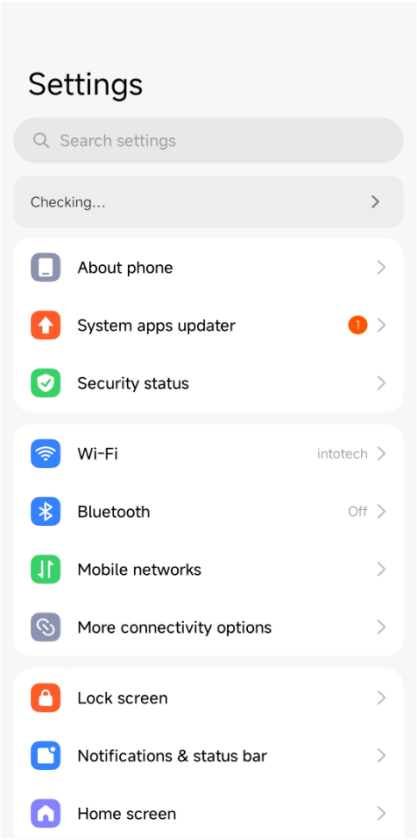
- Scroll down and tap on Apps.
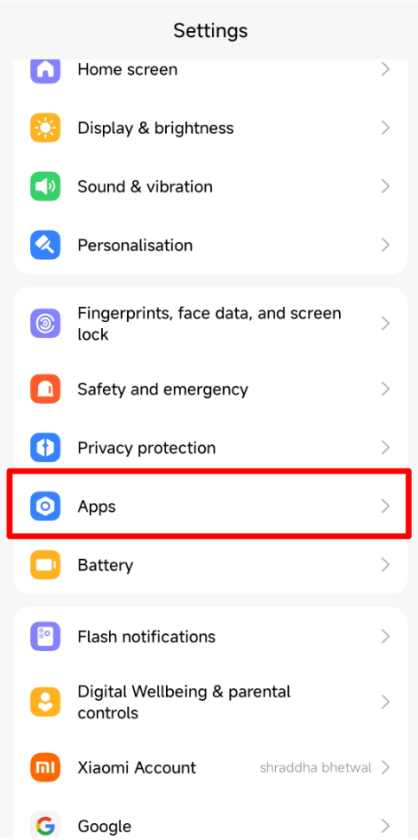
- Locate and select YouTube.
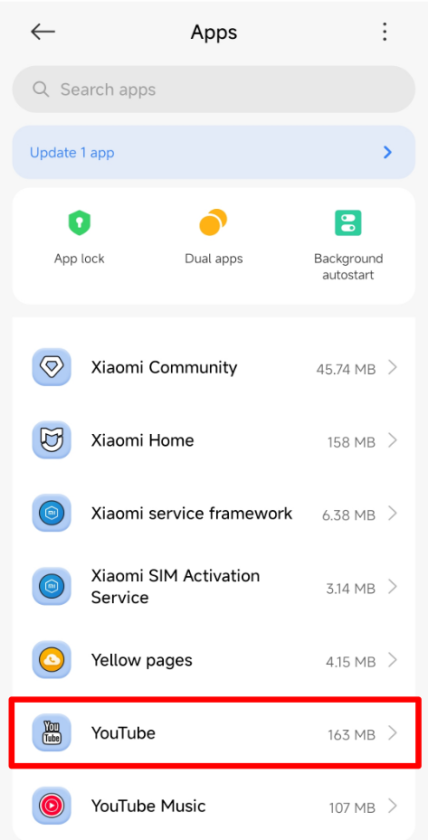
- Tap Storage.
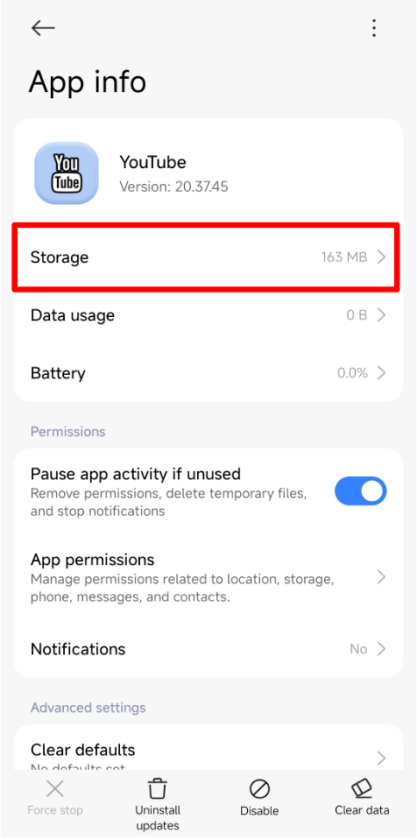
- Finally, tap Clear Cache.
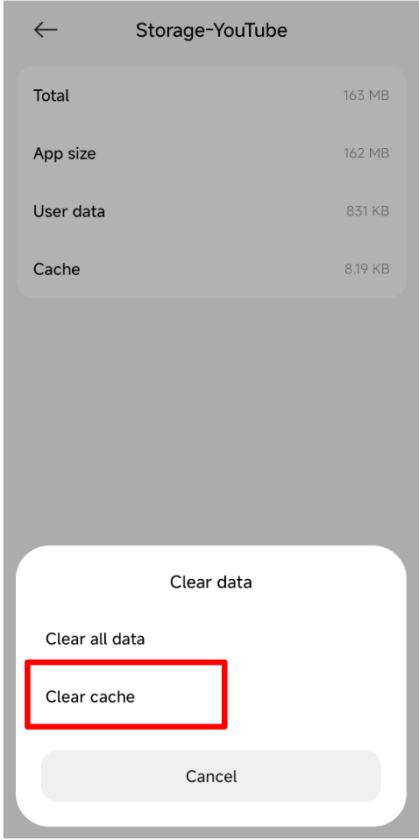
On iOS devices, clearing cache requires uninstalling and reinstalling the app since there isn’t a direct option for clearing cache.
Follow the given guide for more detailed tutorial.
Troubleshooting: What If You Can’t Update YouTube?
Sometimes you might face problems while trying to update the app. Here are common issues and fixes:
Frequently Asked Questions (FAQs)
1. Will updating YouTube delete my watch history or subscriptions?
No. Your data, including watch history, playlists, and subscriptions, are linked to your Google account. Updating won’t erase them.
2. Can I use YouTube without updating?
Yes, but it’s not recommended. Older versions may lack important features and may stop working properly over time.
3. Do I need to uninstall YouTube every time before updating?
Not at all. You only need to uninstall if the update button doesn’t appear.
4. Why does YouTube still lag after updating?
Clearing cache or restarting your device usually fixes this. If the issue persists, check your internet connection.
5. Is it safe to download YouTube updates from third-party sites?
No. Always use Google Play Store or Apple App Store for security and reliability.
Updating the YT app is a simple process, but it makes a huge difference in how smoothly the app runs on your device. With regular updates, you get new features, bug fixes, better security, and a more optimized experience. Whether you’re on Android or iOS, following the steps above will help you keep your app up to date.
By updating it and clearing its cache when needed, you can ensure uninterrupted streaming, faster loading times, and the latest features right at your fingertips. So, if your YT has been acting up lately, now you know exactly what to do.
You can access the official site with YouTube.com and for more guides, go back to Home.
- Best 5 Travel Booking Sites to Use : Flights And Hotels On Fingertips - December 28, 2025
- Best 5 Credit Cards for Students in the US : Budgeting And Rewards All For One - December 24, 2025
- Best 5 Netflix Alternatives: Top Streaming Platforms To Watch Out - December 11, 2025