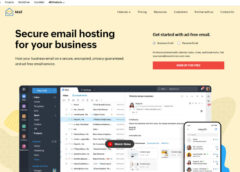
Are you looking for the best and secure email hosting service for your business? Do you want to learn more about internal client-focused communications? That is it! Zoho Mail.
Definitely, isn’t it exciting to collaborate with your team in social media styles?
Zoho Mail is an amazing email hosting solution for small businesses. It has an in-built collaboration platform. Therefore to communicate seamlessly in an entire organization. Every organization requires mail and some sort of office productivity suite. It is a low-cost, easily configurable hosted mail program. One can start with free 5GB of storage for up to five mailboxes, plus 1GB of cloud storage. It provides the best email service with integrated services. Services like calendar, tasks, and notes for businesses and enterprises.
The feature-rich email interface enables teams to collaborate better around an email. With social media styled sharing. @Mentioning and commenting abilities, share files, manage tasks within your inbox. Zoho Mail is much more effective regarding business purposes rather than for a personal purpose. Zoho CRM improves the business relationship with customers. From one CRM account, you can reach them via email, phone, chat, and social media.
Are you excited to learn more? This article will be surely beneficial to you. Considering the main topic about sign up, log in to the Zoho mail, and much more inclusive of all instructions.
Sign up To Zoho Mail
If you are new to Zoho then you will need to create a Zoho mail account so that you can enjoy all its services. Creating Zoho mail is very quick and easy. You can create an account following the steps below:
Step 1: Head to the Zoho home page from any preferred browser. For that, you need to visit the website www.zoho.com. You can also reach this page searching the keywords related to ‘Zoho Sign Up’. It will redirect you to the Zoho homepage.

Step 2: Click on ‘Free Sign Up’ at the top right corner of the homepage. Now you will see a page where you can sign up using an email address, Google, LinkedIn, or Outlook account.

Sign up Using Email Address
- For this, enter the valid email address and legit password in the respective fields. You might know, the password must be a minimum of eight characters in length. It must contain upper case letters (A-Z), lower case letters (a-z), special characters, and digits (0-9).
- Click on the ‘Sign Up for Free’ button to create your account. After accepting the Terms of Service and Private Policy.
Sign up Using Google, LinkedIn, or Outlook Account
- You can either sign up using Google, LinkedIn, or Outlook account by clicking the icons at the bottom of the sign-up page.
- If you want to sign up using Goggle then just click on it and enter the valid email address and password. Finally, click the ‘Next’ button.
- Or if you like to sign up via LinkedIn or Outlook account then choose one of the options as per wish. It is the same way as for Google. Enter your account login credentials and grant the account permission to access Zoho.
Great! You have created your Zoho Account successfully using the chosen third-party sign-up. Now, you will be directed to the Zoho homepage.
Create Personal Zoho Mail Account | Get @zoho.com
In order to create personal mail on Zoho and get @zohomail.com address, consider the steps below.
Step 1: Open your browser and go to the Zoho Mail Sign Up page here. Select ‘Personal Email‘ on the radio button.

Step 2: There you will see a sign-up form appears on the screen. Enter your preferred username that comes before @zohomail.com in the email address field.
Step 3: Here you have to submit information in the required fields:
- Enter the legit password for your account that is easy enough for you to remember but hard to guess for others.
- The First Name and Last Name of the user must be included.
- Enter your mobile number after selecting the country code. Confirm your number by re-entering it. You will receive verification code on that number.
Step 4: Click on the box accepting ‘Terms of Service and Privacy Policy’ and tap the red ‘Sign Up For Free’ button.
Step 5: After that, you need to enter the verification code received on your phone. Then click ‘Verify My Mobile’.
Step 6: You can either set up two-factor authentication or select remind me later in the bottom right corner of the page.
Congratulations! You just got your own personal email with a domain @zohomail.com. Your account is now ready to use.
Log in to your Zoho Account
Since you reach this step, I assume that you already have an account on Zoho. If not, read above to create one right now. You can easily log in to your Zoho mail with the instruction mentioned below:
Step 1: Obviously, first, you need to open your browser and enter zohomail.com. This will take you to the official website of Zoho.

Step 2: Tap on to ‘Login’ button at the top menu bar of the page.
Step 3: Here you need to enter your credential to log in to your Zoho account. You also need to enter your verified email address or phone number and password of your account.

Step 4: Enter the email and click the ‘Next’ button. Similarly, enter your password in the required fields.
You have successfully logged in to your Zoho account. You can now enjoy your account for a secure and reliable email solution.
Create a Business Email Account with Zoho Mail
You can easily set up a unique and professional business email address using Zoho Mail. Zoho provides you with the required domain name and other personal or business information.
Step 1: First of all, visit Zoho’s mail pricing plan page. And select the plan of your choice if you already have a Zoho account.
Step 2: Now you will be asked to set up your account. Here
Already have a domain of your own?? Then keep up with the following procedure. Else you need to skip some steps and jump to step 8 if you don’t have a domain yet.
Step 3: If you already have a domain of your business then select ‘Sign up with a domain I already own‘. The domain will provide your unique name and your company.com address.
Step 4: Here you need to enter your domain name and click the ‘Add’ button.
Step 5: Enter the registration details and hit the proceed button. After accepting the Terms of your page.
Step 6: Check if whether the provided information is correct or not and tap ‘Sign Up’.
Step 7: Here you need to verify your domain logging into your DNS manager and following the prompts.
Now you can add users, create groups, email accounts, begin customizing your email client. And also complete the SPF and DKIM configurations.
Don’t have a domain of your own?
If true, then you can buy one while signing up. For this, you need to implement Step1, and Step 2 then follow the below steps. (Skipping Step3 to Step7 won’t do any bizarre.)
Step 8: You need to select the ‘Buy a new domain for my business’ radio button.
Step 9: Then, enter a preferred domain name ideal for your business. Make sure to check for its availability.
Step 10: Once you have registered a domain with Zoho Mail, the DNS settings will be pre-configured.
Change Email Address on Zoho
Unlike many email services, with Zoho, you can change your email address. You can change the email address anytime that is used to access the Zoho invoice account. Simply follow the below-mentioned steps to do so:
Step 1: Like always, you need to log into accounts.zoho.com from your browser.
Step 2: Second, you need to click on the profile icon at the leftmost corner. Now select the Email Preference tab.
Step 3: Tap on the red-colored ‘Add Email‘ button on the top-right corner. Then enter the new email address in the textbox that you want to set as primary.
Step 3: Now enter your account password and hit Add Email below.
Step 4: Just hover your mouse cursor over the newly added secondary email. Click the green-colored mailbox icon.
Step 5: Finally, you can use the newly added primary email address to access your Zoho account. Click on the ‘Resend Confirmation Mail’ button to receive the confirmation mail again in your new email address.
Change Login Password for Zoho
The Zoho Mail users are free to change their account password anytime. If you are thinking to change it, here you go. Change your password with ease in a few steps.
Step 1: First of all, log in to accounts.zoho.com. Head to the Security section over there.
Step 2: Select General and then select change password.
Step 3: Now enter your old password. One that you want to change.
Step 4: Set your new password and then select other related options.
Step 5: Click on the ‘Save’ button.
Note: If you are a personal account user and haven’t accessed your account for 180 days, then your account will be marked inactive.
Reset Account Password | Forgot Zoho Password
Once in a while you may forget your account password, in such a situation don’t worry at all. Here we have enlisted steps so that you would be able to recover it, whenever required.
Reset Password – Admin
Step 1: Go to the Zoho Mail login page. You need to click on “Forget Password” at the bottom.
Step 2: Enter your registered email address or phone number and CAPTCHA code.
Step 3: Tap on the “Request” button. In your email, you will receive a verification email with a link to reset the password.
Step 4: Check your email and click on the link provided to change the password.
Step 5: In case you use a phone number instead of an email address then you will receive verification code via message. Then enter the code.
Step 6: Finally, enter the new password you want to set in your account and click the “Submit” button.
Note: The account password can only be reset by an Administrator. If other organization members forget the password then they must request Admin to reset it.
How Admin can reset the password for users in Zoho?
In case the users forget the password, the administrator can reset the account password.
Step 1: Open your preferred web browser. Log in to mail admin.zoho.com.
Step 2: Move to the User Details section of your page.
Step 3: Here you need to select the user. For whom you need to reset the password.
Step 4: Click on the ‘Change password’ option and enter a new password for them.
Step 5: Select the ‘Force user to change the password during the next login‘ option. So that user can renew the password whenever they log in to their account.
Step 6: At last, you need to provide an Administrator password to the user and click Ok. Now they will be able to login to their account using the new password.
Sign Out Zoho Account
It’s very quick and easy to sign out from the Zoho account at any time. For this, you need to make sure that you have logged in to your Zoho account and consider these steps.
Step 1: Click on your Profile image at the top-right corner of your Zoho page. Over there, you will see a drop-down with an option to sign out.
Step 2: Then you need to click the Sign Out button. Now you are signed out of all Zoho applications.
Close/Delete the Zoho Account
Whenever you don’t wanna use the current existing account on Zoho, then feel free. You are allowed to close an account at any moment. Once you close the Zoho account, it will permanently delete all your account information and service details. Moreover, you will lose access across all Zoho applications like CRM/Recruit/Mail and all others.
Step 1: At first, you need to login to Zoho Account following the steps which we have mentioned above.
Step 2: Then click on the profile picture at the top-right corner. Here you will see the “My Account” and “Sign Out” option just below the user ID.
Step 3: Click on “My Account”. This will redirect you to a new window where you will see different options on the left side such as Settings, Security, Groups, and so on.
Step 4: Tap on “Settings” and scroll down to the bottom. When you tap on “Settings”, you will more options consisting of Preferences, Authorized Website, Linked accounts, and lastly Close Account.
Step 5: Select the Close Account and click on the red Close Account button. After that, you will be redirected to a page where you need to type your current password.
Step 6: Type your current password and tap on “Confirm Password”.
Step 7: Select your reasons for closing the account and maybe share feedback if you want. Finally, click on the green “Close Account” button.
Hence, your Zoho account will be deleted permanently along with your details and data. However, you can still join Zoho with a new account anytime later and enjoy its all-time services. For