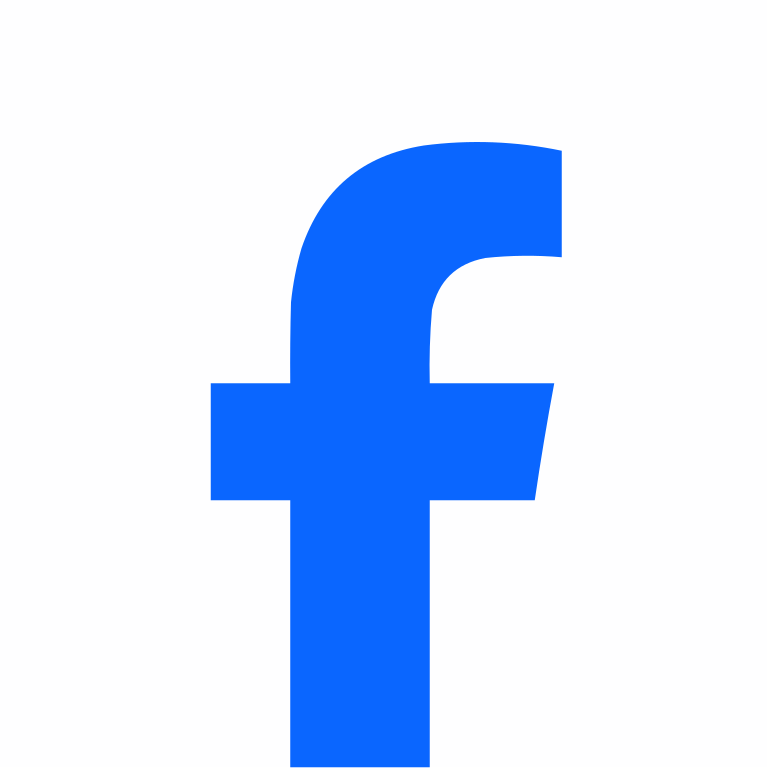
If you are using Facebook Lite and want to change your name, you’ve come to the right place. Whether you need to correct a typo, update your legal name, or simply want a fresh new identity online, been made easy.
Here, we’ll explain everything you need to know about changing your name on FB Lite, including the detailed steps and rules you must follow.
Table of Contents
What is Facebook Lite?
Facebook Lite is a streamlined version of the popular social media platform, designed to work efficiently on slower internet connections and low-end devices. It offers core features like messaging, posting updates, and browsing the news feed, but with a smaller app size and reduced data usage. Users appreciate its simplicity and speed, making it a practical choice in areas with limited connectivity or for those who want to save storage on their devices. Despite being lightweight, it still allows people to stay connected with friends and family without compromising essential functionality.
Change Your Name on Facebook Lite
To change your name, all you need to do is follow the detailed steps.
Step 1: Open the App
Launch the FB Lite app on your mobile device. Make sure you are logged into your account.
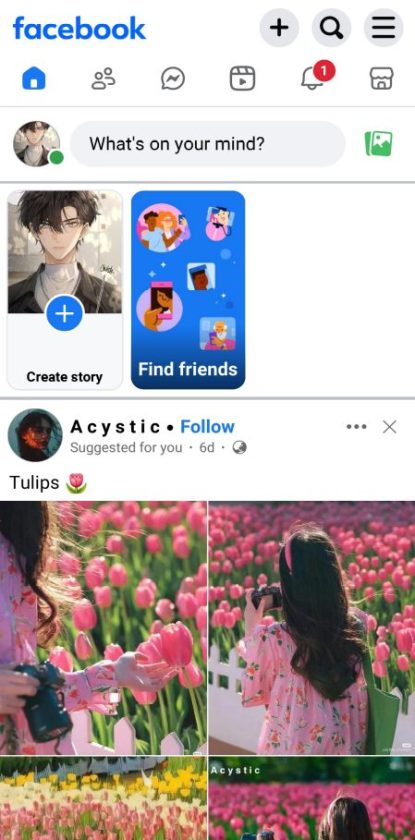
Step 2: Go to the Menu
Tap on the three horizontal lines (☰) in the top-right corner of the home screen. This will open the main menu.
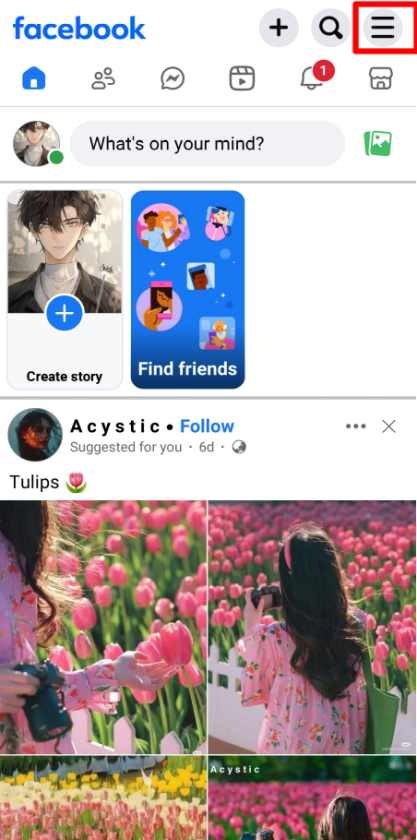
Step 3: Scroll Down to Settings & Privacy
From the menu options, scroll down until you see Settings & Privacy. Tap on it, then select Settings.
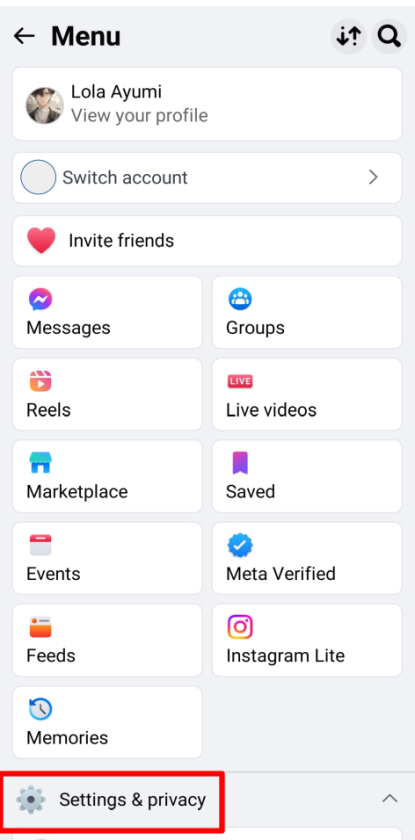
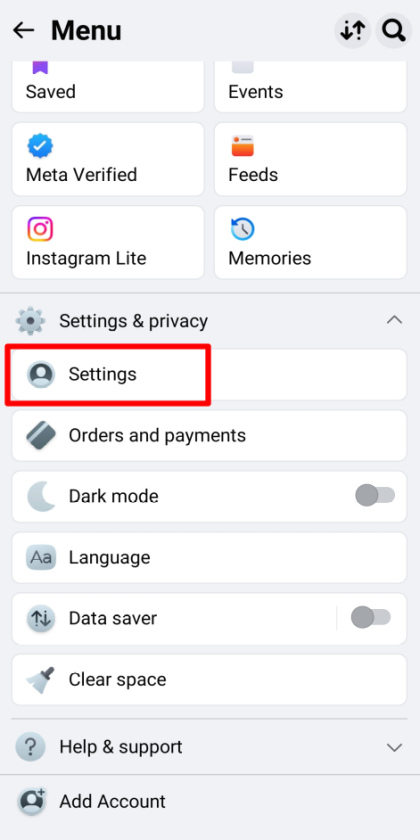
Step 4: Access Personal and Account Information
Inside Settings, you will see account center. Enter the Account Center, and tap on Profiles.
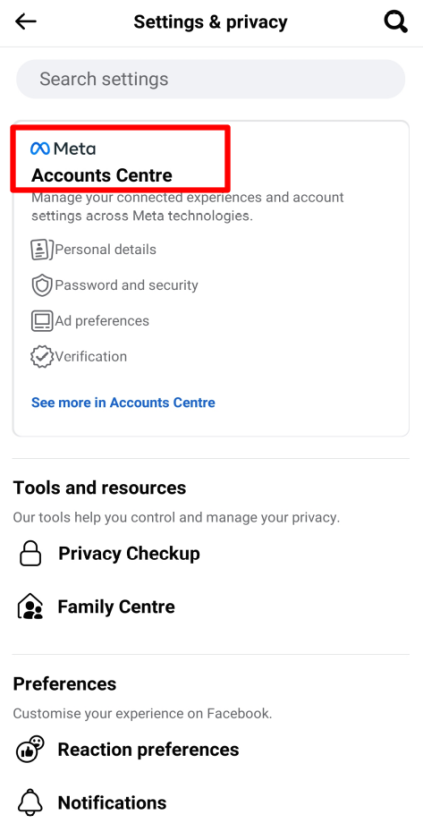
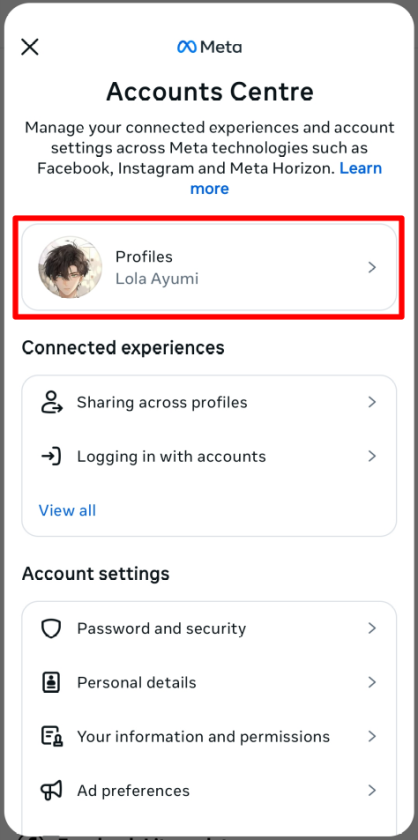
Step 5: Confirm your profile
Select your profile, it will lead you to Name and Username.
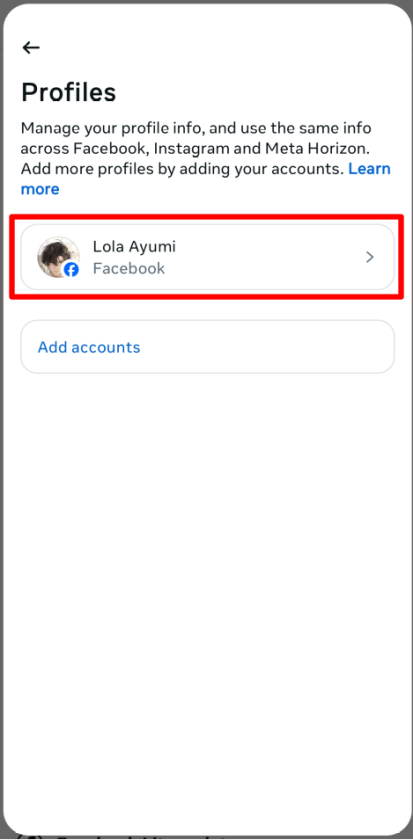
Step 6: Select “Name”
Tap on Name to open the editing options.
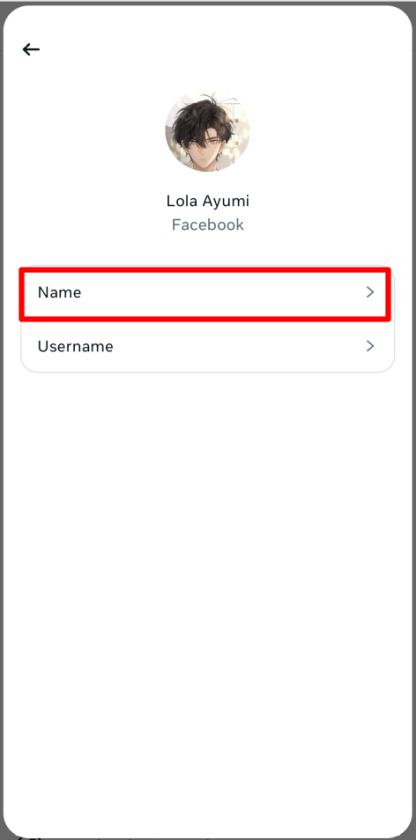
Step 7: Enter Your New Name
- Update your first name, middle name, or last name as required.
- Avoid using unusual capitalization, numbers, symbols, or special characters.
- Remember, once you change your name, you cannot change it again for 60 days.
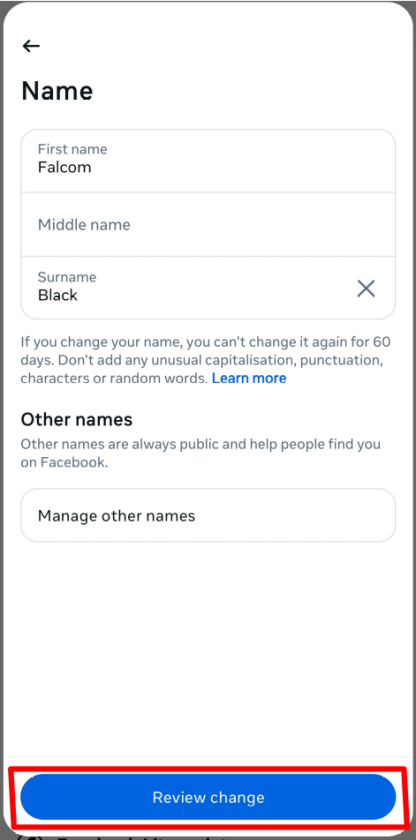
Tap on Review Change.
Step 8: Review the name
It will display different ways your new name can appear. Select your preferred option.Once saved, FB will update your profile name. In most cases, the change is instant, but sometimes it may take a few minutes to appear across all devices.
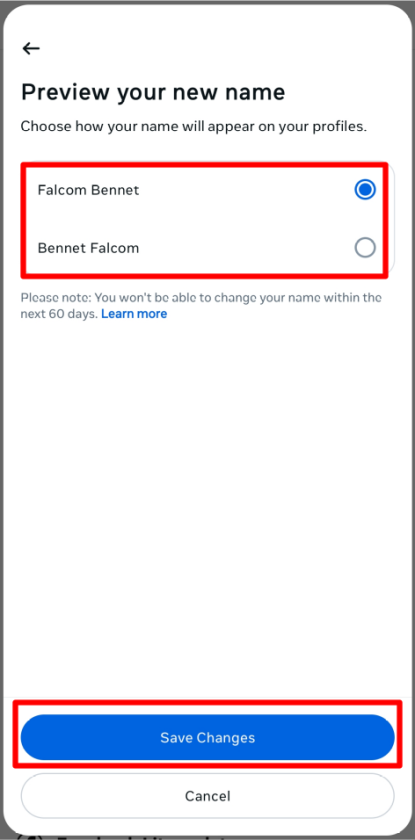
If there are any issues just follow the given video:
Important Rules for Changing Your Name on FB Lite
If you changed your name recently, you must wait 60 days before making another change. Also, ensure your new name follows it’s rules.
There is no lifetime limit, but you must wait 60 days between changes.
Usually, your name updates instantly. In some cases, it may take a few minutes to reflect across all devices.
Yes, it allows you to add nicknames, maiden names, or professional names under Other Names in your profile settings.
Double-check that your name follows the guidelines. Avoid fake names, unusual symbols, or misleading words.
Before you update your name, keep these points in mind:
- You can only change your name once every 60 days.
- Your name must follow FB’s name policies. This means no:
- Numbers or symbols
- Random words or titles (like “King” or “Boss”)
- Excessive punctuation or unusual capitalization
- If your name violates FB’s rules, it may be rejected.
FAQs About Changing Name on FB Lite
Changing your name on FB Lite is simple once you know where to look. Just follow the steps above, keep the 60-day rule in mind, and make sure your name follows it’s policies. With your updated name, your FB profile will reflect the identity you want to share with the world.
If you’re here for more information on Facebook, you can learn from Facebook Help Center or Login Aid Guide For Facebook.
- Best 5 Travel Booking Sites to Use : Flights And Hotels On Fingertips - December 28, 2025
- Best 5 Credit Cards for Students in the US : Budgeting And Rewards All For One - December 24, 2025
- Best 5 Netflix Alternatives: Top Streaming Platforms To Watch Out - December 11, 2025