
Don’t know how to create Facebook Events? Or maybe you want to organize an event but don’t know where to start? Hey, don’t worry! You’re in the right place. Here, you will learn everything about Events On Facebook, how to build, organize, manage, and even fix issues like the events tab not showing. By the end of this guide, you’ll be ready to host both in-person and virtual events smoothly.
Table of Contents
What Are Facebook Events?
FB Events is a powerful feature of Facebook that allows users to host, organize, and manage events in one place. You can use it for personal gatherings, professional workshops, community meetups, virtual webinars, or hybrid events.
With Events, you can add the event name, description, date and time, location, co-hosts, and cover images. You also have full control over privacy settings, allowing you to choose whether your event is public, private, for friends only, or for a group.
Using FB Events allows you to communicate updates with attendees, engage guests through messaging, and manage RSVPs efficiently. It’s one of the best ways to ensure your events are organized, visible, and successful.
Benefits of Using Facebook Events
Using Facebook Events comes with multiple advantages, including:
- Reach a Larger Audience : Public events can be shared widely to attract more attendees.
- Easy Event Management : Organize date, time, location, co-hosts, and other event details all in one place.
- Guest Engagement : Communicate updates and announcements instantly.
- Versatility : Host in-person, virtual, or hybrid events easily.
- Recurring Events : Schedule daily, weekly, or custom recurring events.
By using Facebook Events, you can save time while ensuring everyone attending has all the necessary information.
How to Create a Facebook Event
Creating a Facebook Event is simple. Just go through the following step-by-step.
Step 1:
Open the Facebook app on your smartphone or access Facebook via a web browser. Make sure you are logged in to your account. Once on the homepage, tap the three lines() at the top-right corner of the screen to open the menu.
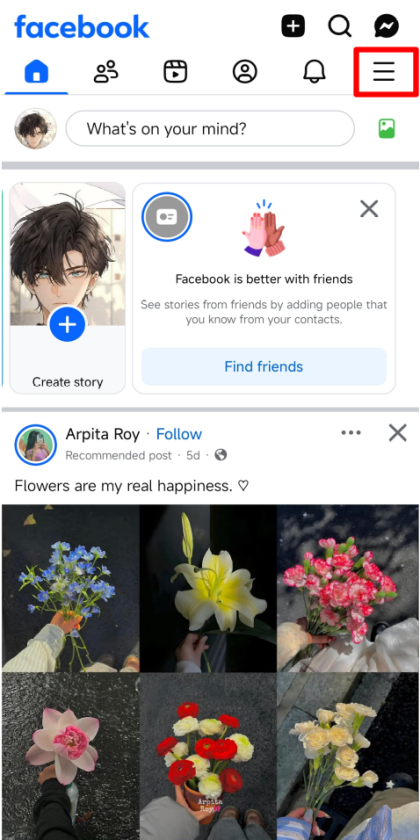
Step 2:
You will find several options like Friends, Groups, Feeds, and Professional Dashboard. Scroll down and look for Events. If you don’t see it immediately, tap See More to reveal additional options.
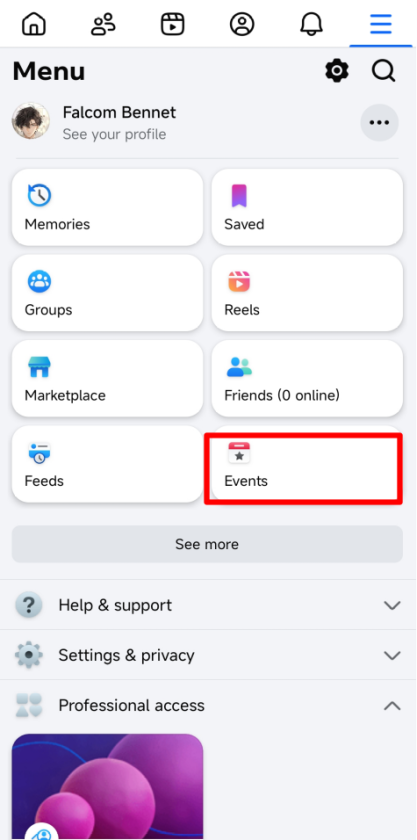
Step 3:
Once in the Events interface, tap the plus (+) icon to generate a new event. You’ll be taken to the event creation page where you can enter all the necessary details.
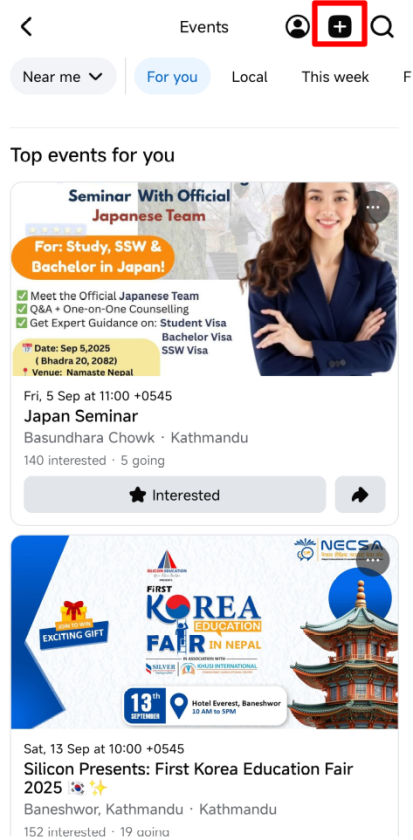
Step 4:
Upload a cover photo to make your event visually appealing. You can pick an image from your gallery, choose a GIF, or upload a new photo.
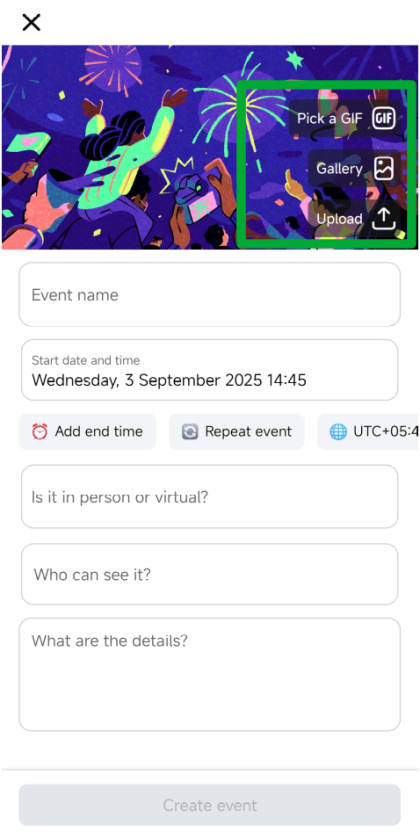
Step 5:
Enter the event name and write a detailed event description. Be sure to include all relevant information like what the event is about, who it’s for, and what attendees can expect. After that, select the start date and time for your event. You can also set the end date and time. If your event repeats regularly, you can choose recurring options like daily or weekly events.
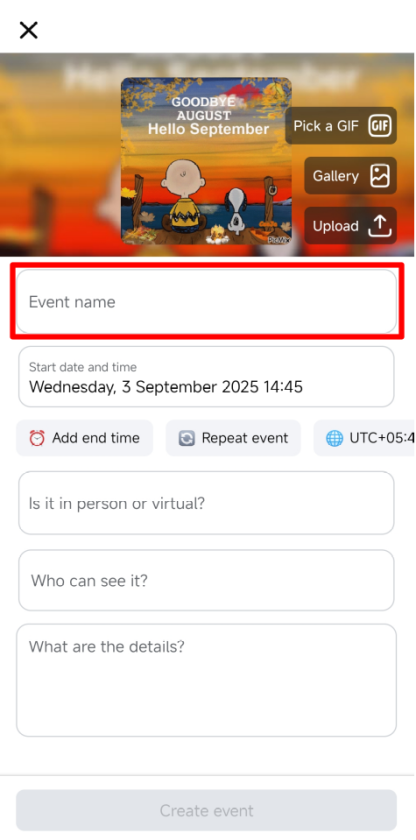
Step 6:
Facebook allows you to specify whether your event is in-person or virtual. For in-person events, enter the location using the search bar. For virtual events, you can add links to Facebook Live or other online platforms.
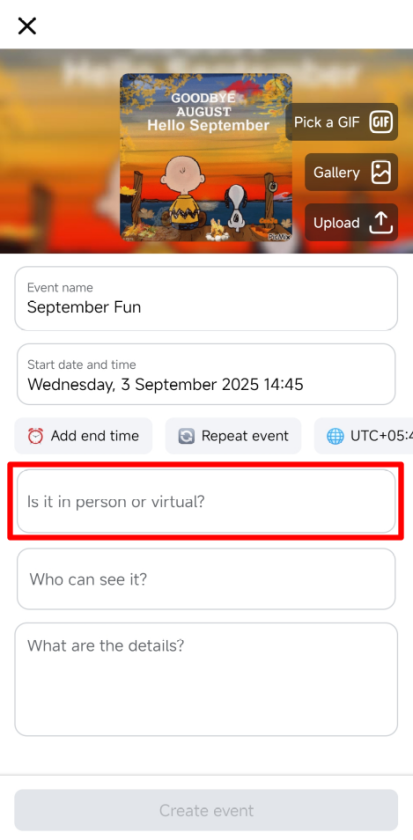
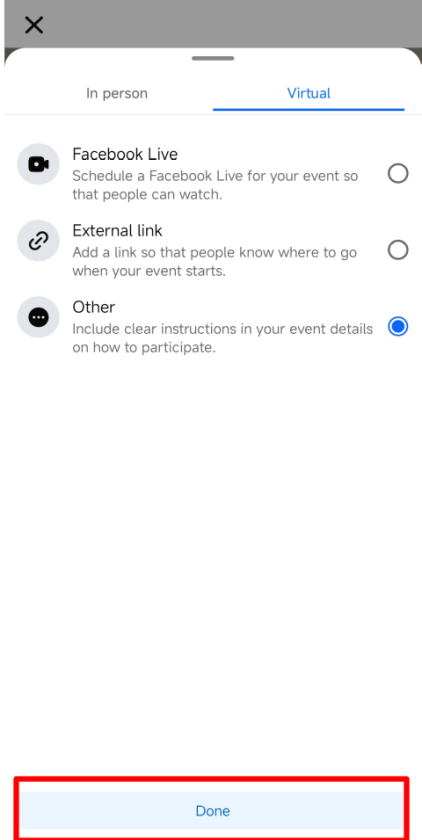
Step 7:
Once all details are set, you can manage privacy settings. You have options like Public, Private, Friends Only, or Groups. You can also control who can post to the event, allowing only hosts or all attendees to share updates. Adding co-hosts is another great feature, they can help manage RSVPs and communicate with guests.
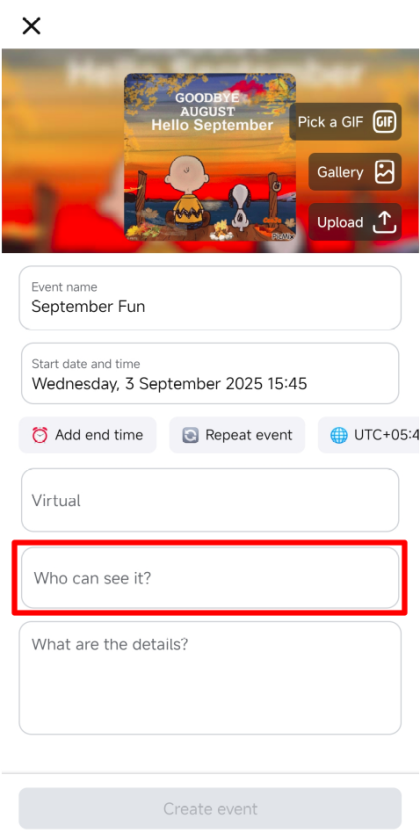
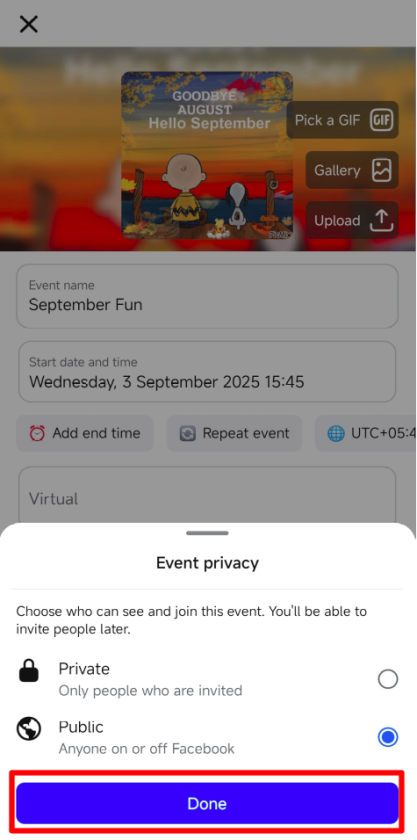
Step 9:
Tap Create Event to publish your event. You can then invite guests, share the event in groups or on your timeline, and post updates or photos to keep attendees engaged.
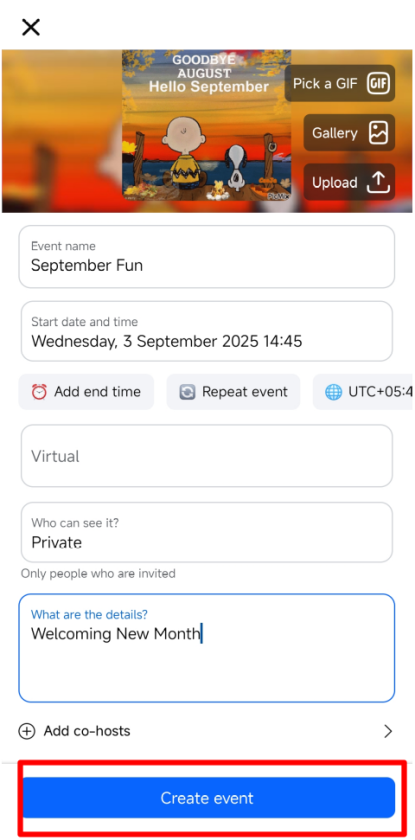
You an also follow the video below for this tutorial.
How to Organize Your Facebook Event
Organizing your FB Event effectively ensures higher attendance and better engagement.
- Use the Chat with Guests feature to communicate directly with attendees before and after the event. Send reminders, share updates, and answer queries promptly.
- For large events, assigning co-hosts can save time, they can post updates, manage RSVPs, and help attendees with questions. Make sure your cover photo, event description, and location details are accurate, as these are the first things attendees notice.
- Promoting your event outside Facebook, such as on WhatsApp, Instagram, or via email, can further increase visibility. Facebook Events provides tools to keep everything centralized and easy to manage, making it ideal for both small and large-scale gatherings.
How to Fix the Facebook Events Tab Not Showing
Sometimes, users report that the Events tab is missing in their Facebook app. Don’t worry, it’s usually a simple fix.
- First, check if you are logged in correctly. Open the menu by tapping your profile icon and scroll down. If you don’t see the Events tab, tap See More.
- If the tab is still missing, ensure your app is updated. Go to the Play Store or App Store, search for Facebook, and update it if necessary.
- Clearing the cache of the Facebook app can also fix this issue. Go to your phone’s settings, find Facebook under Apps, and select Clear Cache.
- If the Events tab still doesn’t appear, try logging out and back in, or uninstalling and reinstalling the app. These steps usually restore the missing Events tab, allowing you to access and organize events again.
If you come across any confusion, the below video can help you.
Tips For A Successful Facebook Event
To maximize the success of your event:
- Use a high-quality cover photo to grab attention.
- Write a clear and detailed event description.
- Double-check date, time, and location.
- Engage guests via updates and chats before the event.
- Promote your event across other social platforms for more visibility.
FAQs About Facebook Events
1. Can I edit my Facebook Event after creating it?
Yes, you can update event details like description, date, time, or location anytime.
2. How many people can I invite?
Public events have no strict limit; private events may be restricted by friends or group size.
3. Can I make a recurring event?
Yes, Facebook supports daily, weekly, or custom recurring events.
4. How do I add co-hosts?
Use the Add Co-Host option to assign management tasks. Co-hosts can help post updates and manage RSVPs.
5. Can I host a virtual event?
Yes, you can use Facebook Live or add links to other online platforms.
6. What if my Events tab is missing?
Ensure your app is updated, clear cache, log out and back in, or reinstall the app. Use the “See More” menu to locate the Events tab.
Facebook Events is a versatile and essential tool for anyone planning online or in-person events. By creating well-structured events, engaging guests, assigning co-hosts, and troubleshooting common issues, you can ensure a smooth and successful experience. Whether you’re hosting a small meetup or a large virtual conference, Facebook Events helps you organize, manage, and promote your event efficiently.
For more queries, you can go to Facebook Help Center . And for similar guides related, just go on Facebook Guide.
- Best 5 Travel Booking Sites to Use : Flights And Hotels On Fingertips - December 28, 2025
- Best 5 Credit Cards for Students in the US : Budgeting And Rewards All For One - December 24, 2025
- Best 5 Netflix Alternatives: Top Streaming Platforms To Watch Out - December 11, 2025