
Are you new to MetaTrader 5, or have you encountered it but are uncertain about how to begin? Do not worry; you have arrived at the appropriate resource. This guide will provide a comprehensive overview of all essential aspects you need to know, from the creation of your inaugural MT5 account, successfully logging in without complications, addressing persistent “authorization failed” errors, and linking your account to the platform, to executing your first trades.
Table of Contents
About MetaTrader 5:
MetaTrader 5, frequently referred to as MT5, is a widely utilized trading platform employed by traders globally. It facilitates the trading of Forex, CFDs, stocks, and various other financial instruments from a singular interface. MT5 is distinguished by its sophisticated charting tools, technical indicators, algorithmic trading capabilities, and its support for multiple asset classes. In contrast to certain other platforms, MT5 can be operated on both desktop and mobile devices, thus providing users with the flexibility to engage in trading activities from any location at any time.
To commence using MT5, one must connect it to a broker account. The broker serves as an access point to the financial markets, facilitating the management of trades, monitoring account balances, and providing access to various instruments. Most brokers offer straightforward setup instructions, and once the account is successfully connected, users may begin executing trades, analyzing charts, and exploring the platform’s numerous features. Furthermore, MT5 includes a demo account option, which is highly beneficial for novices seeking to practice trading without risking actual funds.
One of the most advantageous features of MT5 is its remarkable customizability. Users have the capacity to modify chart settings, add or remove indicators, and even automate their trading endeavors through the utilization of Expert Advisors (EAs), which function as automated trading systems adhering to predefined strategies. Furthermore, the platform accommodates copy trading, enabling users to observe and replicate the trades of seasoned traders. Whether one is embarking on their trading journey or seeking to enhance their skills, MT5 provides a robust and adaptable environment conducive to learning, trading, and achieving success.
Download and Install MetaTrader 5
To download and install MetaTrader 5, you can go through these steps for your device.
For Android:
Open your Google Play Store, search for Meta Trader 5 . After you find tap on it. Then, tap on install and it will be installed on your device.
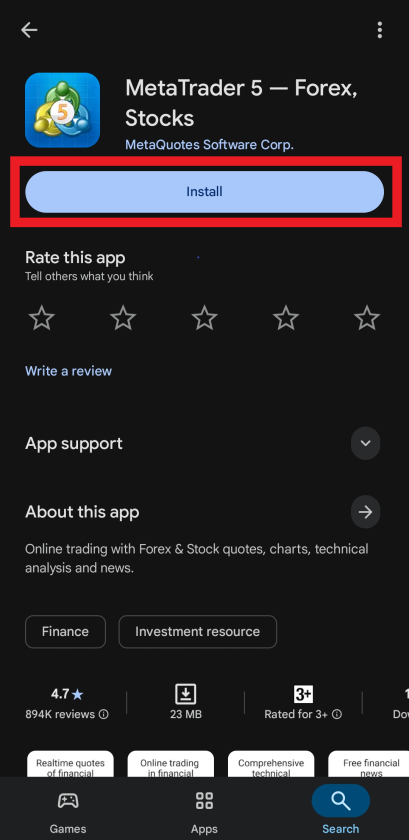
For iOS:
Open your App Store, find MetaTrader 5 from the searchbar. Once you find it, tap on “Get”, verify yourself with fingerprint, or face then it will be installed.
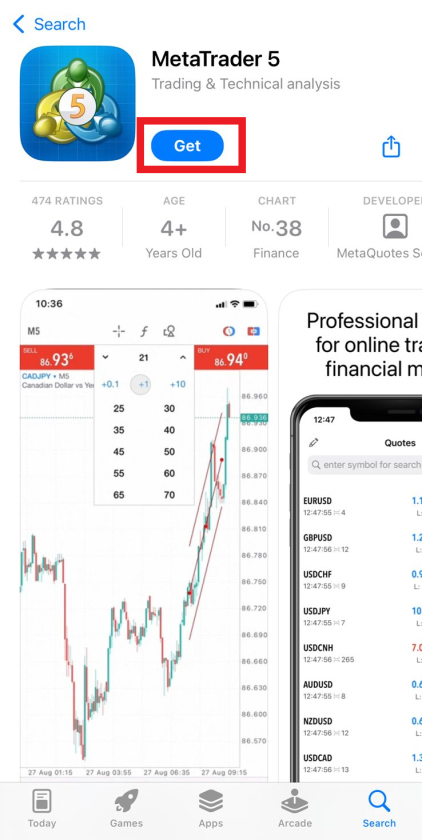
Sign Up Demo Account For MetaTrader 5:
Once downloaded, these are the steps to create a Demo Account in MT5:
Step 1: Open the Sidebar Menu
At the top-left corner of the screen, tap the three lines to open the sidebar menu. Here, you’ll see multiple options for managing your accounts and settings.
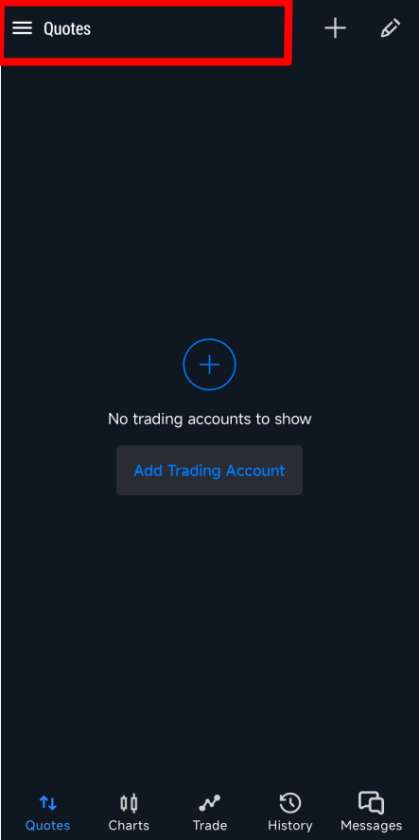
Step 2: Start the Account Setup
From the sidebar menu, tap Get started. This will take you to the account section where you can log in to an existing account or create a new one.
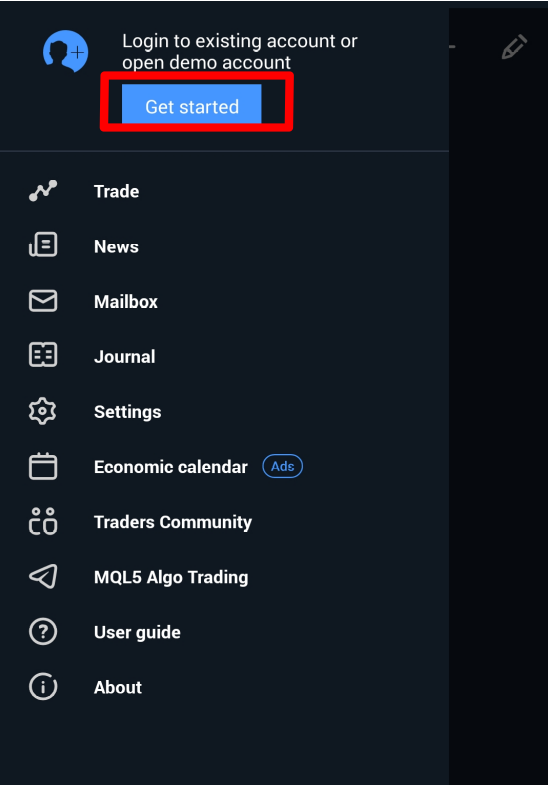
Step 3: Add a New Account
At the top-right corner of the account section, tap the + (plus) icon. You’ll now see a list of broker options. For demo accounts, tap MetaQuotes Software Corporation; this is the official provider of MT demo accounts.
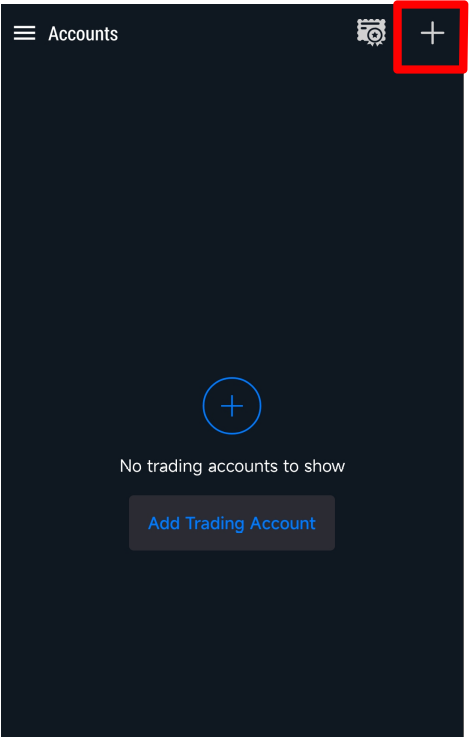
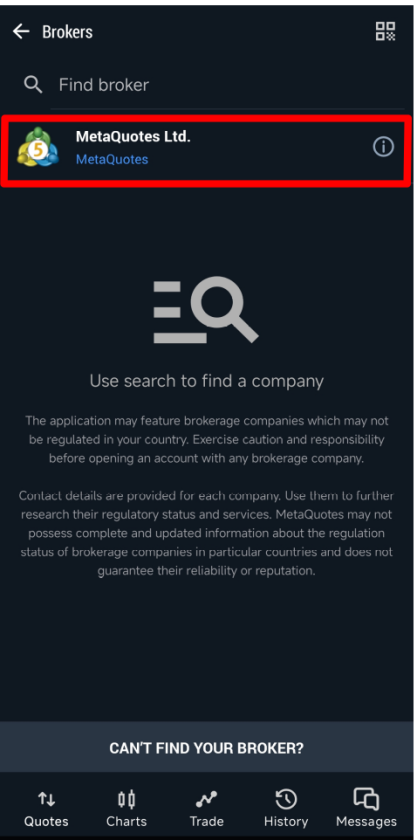
Step 4: Open a Demo Account
You’ll now see two options: Log In to an Existing Account: Use this if you already have an MT5 account. Open a Demo Account: Select this to create a new demo account.
Tap Open a Demo Account to proceed.
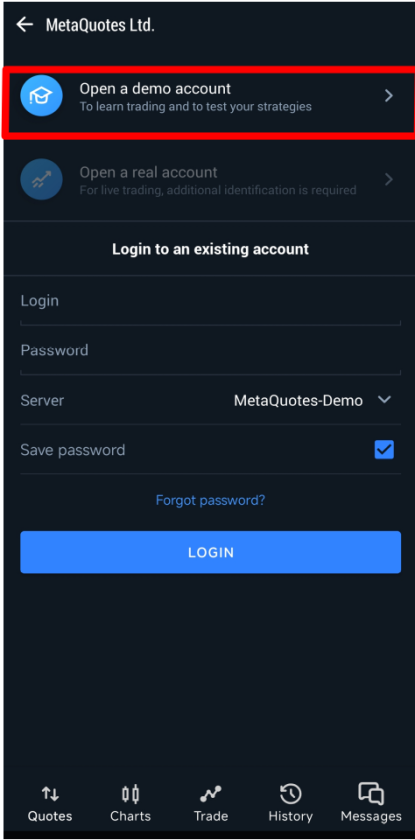
Step 5: Enter Your Account Information
Fill in the required details to create your demo account:
- First Name and Last Name: Enter your name (you can use any valid name).
- Email and Phone Number: Enter a valid email and phone number.
- Other Details: Enter any additional information requested by the form.
Check the Accept box to agree to the terms and conditions.
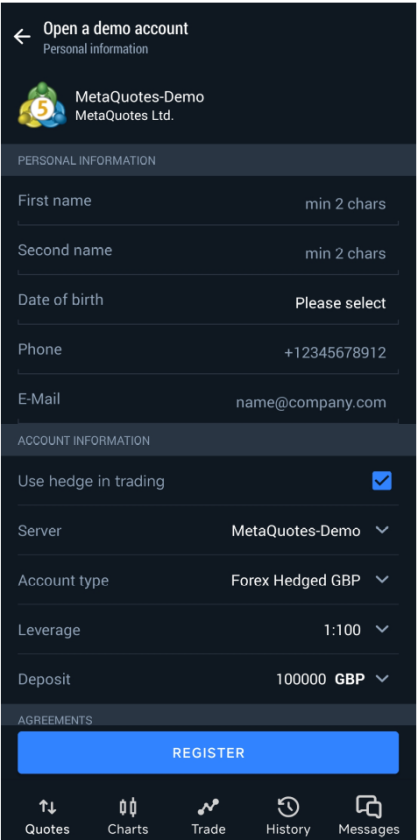
Step 6: Complete Registration
Once all fields are filled, tap Register. Your new demo account will be created instantly. You’ll see a confirmation screen indicating that your demo account has been successfully created. Tap Done to finish.
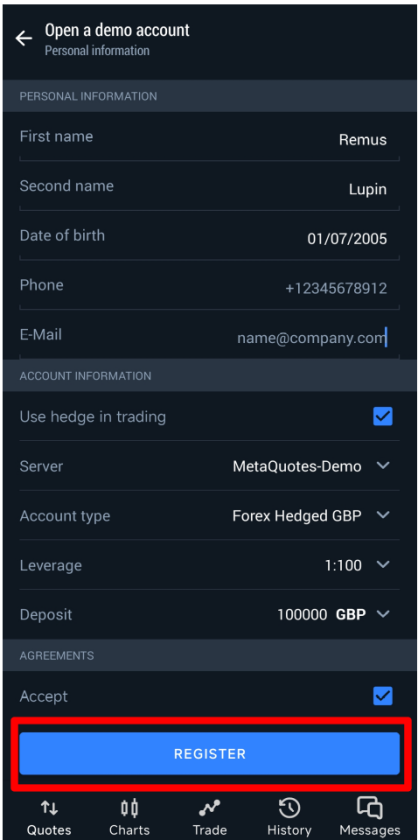
You’ve successfully signed up for a demo account on MT5. This simple process allows you to practice trading, explore the platform, and prepare for live trading in a safe environment.
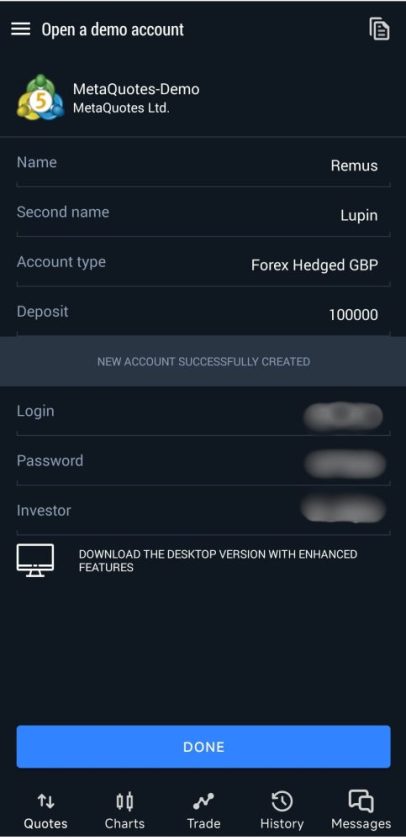
If you have any queries, you can follow the given video.
Sign In To MetaTrader 5:
Before you can start trading, you will need to login to the Meta Trader account. The sign in process might have been confusing you or just created an account but didn’t know how to access it. The procedure for you to login to your meta trader account is here:
Step 1: Open the MetaTrader 5 App
Tap on the MetaTrader 5 app icon on your device to open it. Once the app is launched, you’ll see the main interface, which shows the quotes screen and other trading features.
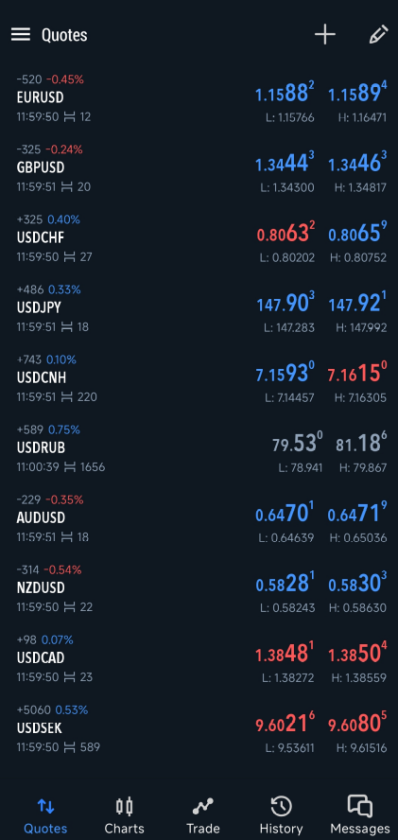
Step 2: Access the Menu
From the main interface, tap on the three lines at the top-left corner of your screen. This opens the sidebar menu, giving you access to accounts, settings, and other features.
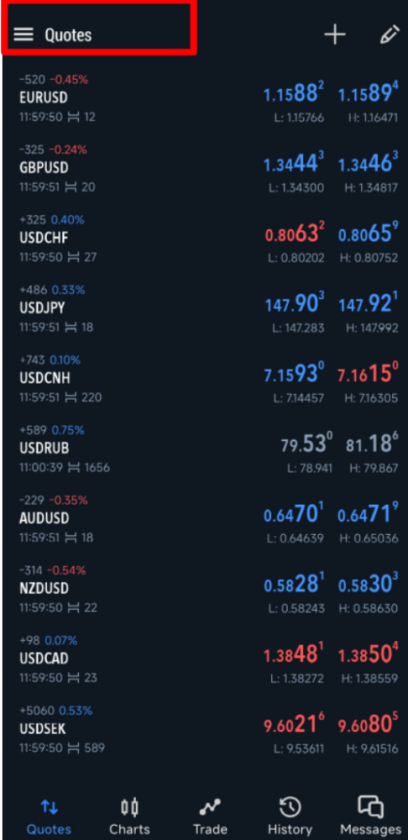
Step 3: Go to the Account Section
In the sidebar menu, tap the Get Started button at the top. This will take you to the account section where you can manage existing accounts or create new ones.
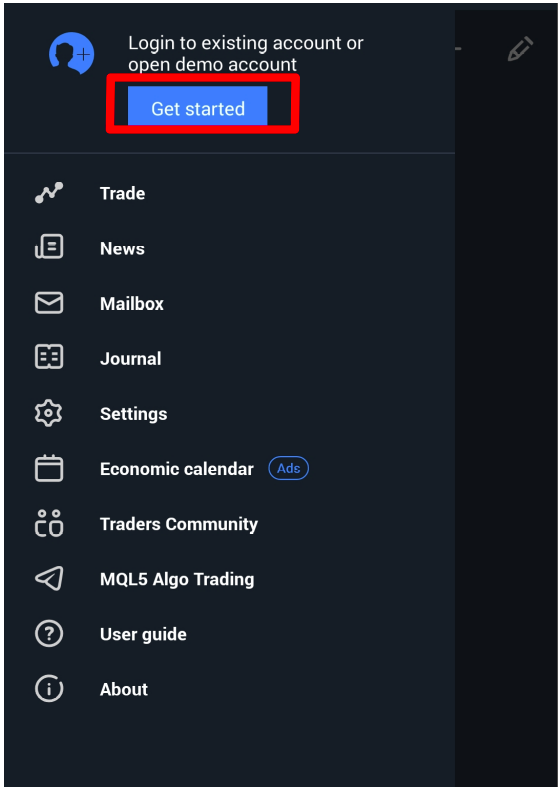
Step 4: Add a New Account
Tap the + (add) icon at the top-right corner of the account section. You’ll be directed to a page where you can either log in to an existing account or open a new demo account.
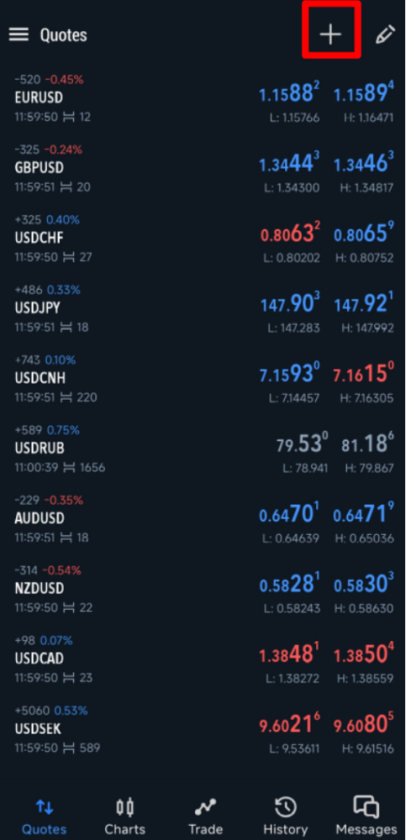
Step 5: Find Your Broker
Tap on the Find Broker search box and type in the name of your broker. If you’re logging into a demo account provided by MetaQuotes (the company behind MetaTrader), select MetaQuotes Software Corporation.
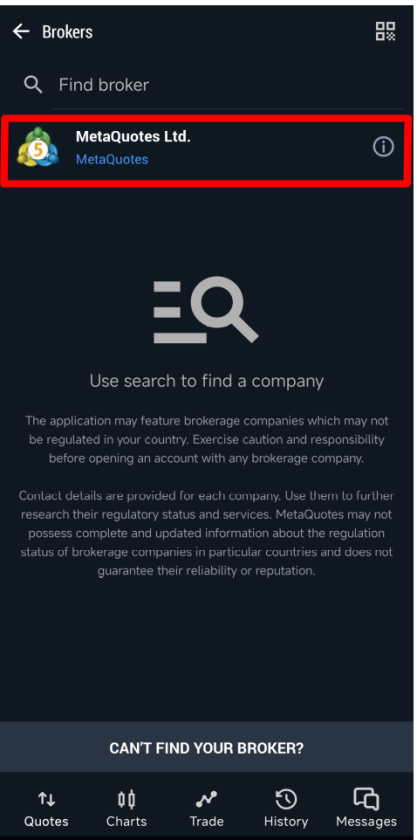
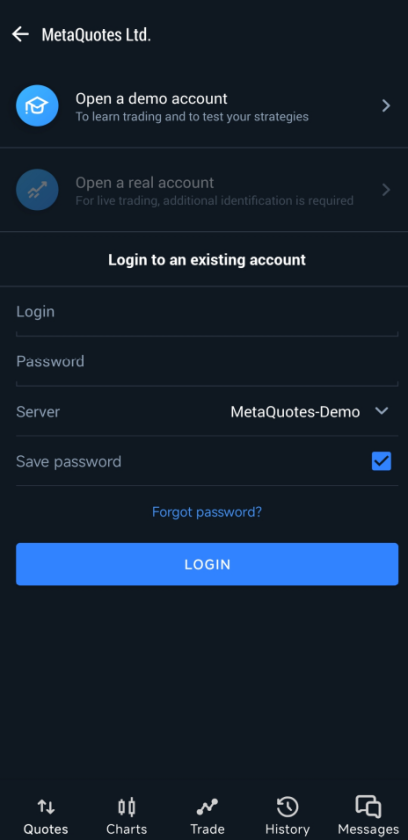
Step 6: Log In or Open a Demo Account
You’ll now see two options:
Open a Demo Account: Select this if you want to create a new demo account for practice trading.
Log In to an Existing Account: Select this if you already have an account. Enter your login credentials (login ID and password).
If you can’t remember your password, tap the Forgot Password link to reset it. After entering your login ID and password, choose the correct broker server from the dropdown menu.
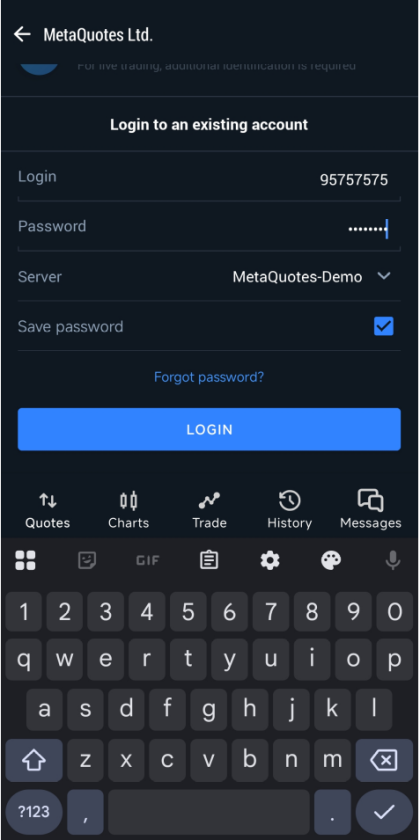
Once all your credentials are entered correctly, tap the Login button. If your credentials are valid, you’ll be successfully logged in and can start using your MetaTrader 5 account immediately.
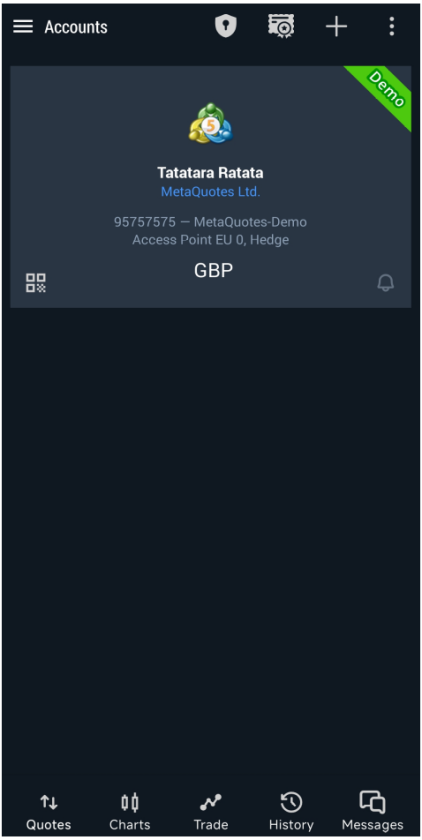
But, if you still have queries, you can go through the video.
Connect a Broker to MetaTrader 5?
Now, lets your link your broker to MetaTrader 5 so that you can start trading Forex or CFDs. Follow these simple steps to connect your broker account to MT5 on your mobile device. The process is similar whether you’re using Android or iOS.
Step 1: Open MetaTrader 5
First, open the MT5 app on your phone. If you haven’t installed it yet, download it from the Google Play Store or Apple App Store. Make sure you’re logged in to your MT5 app.
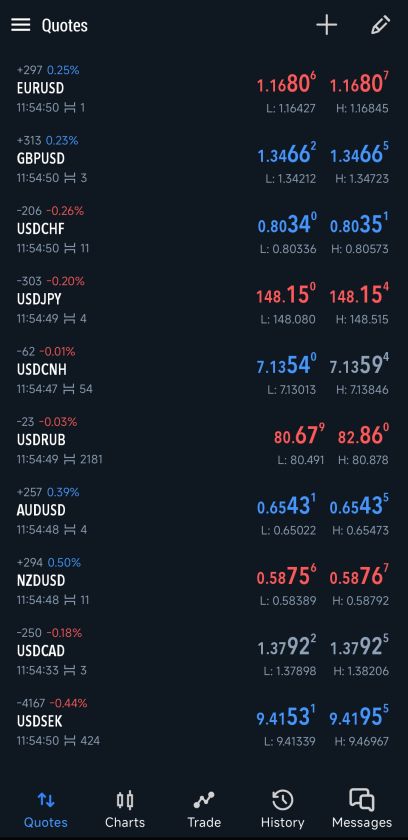
Step 2: Access the Accounts Menu
After opening MT5, you’ll be taken to the Quotes screen by default. From here, tap the three lines in the top-left corner to open the menu. Then, tap Accounts at the top of the menu.
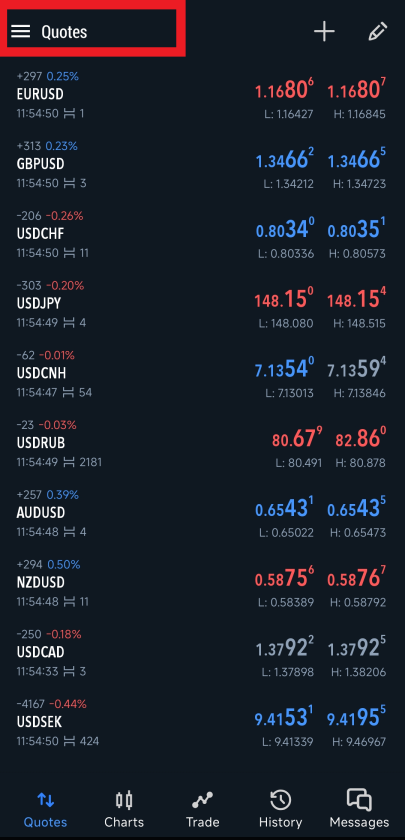
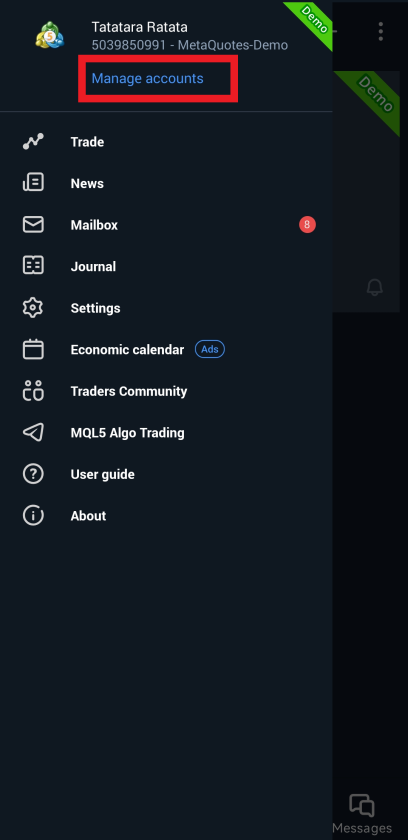
Step 3: Add a New Broker Account
Tap the + (plus) icon at the top of the Accounts screen. This will allow you to either find your broker or create a new demo account if you don’t have an existing account yet.
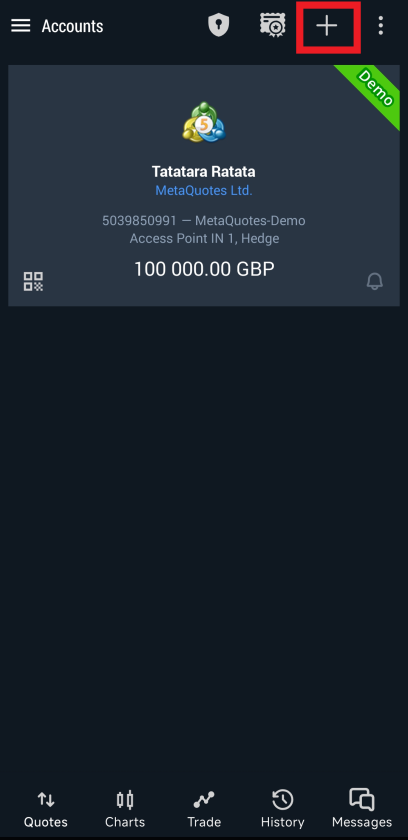
Step 4: Find Your Broker
You’ll see a search bar labeled Find Broker. Type the name of your broker into this search bar. For example, you can search for Pepperstone Group Limited or any other broker you use. Tap on your broker from the search results.
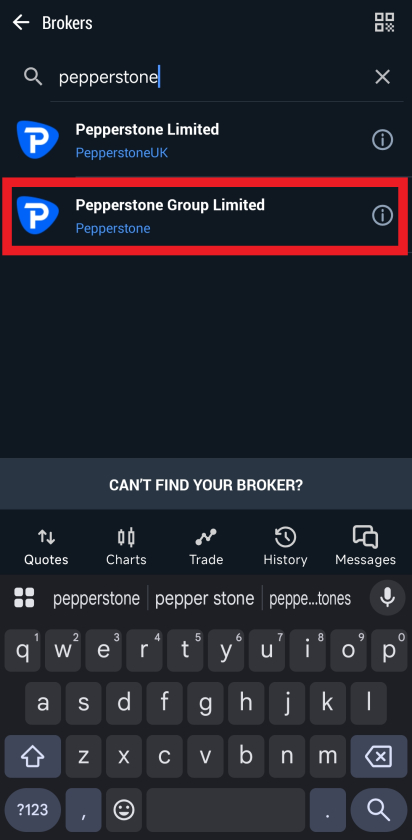
Step 5: Log In or Open a Demo Account
- Existing Account: If you already have a broker account, enter your login ID and password in the fields provided. Then select the correct server for your broker from the dropdown list. You can also choose to save your password for easier login next time.
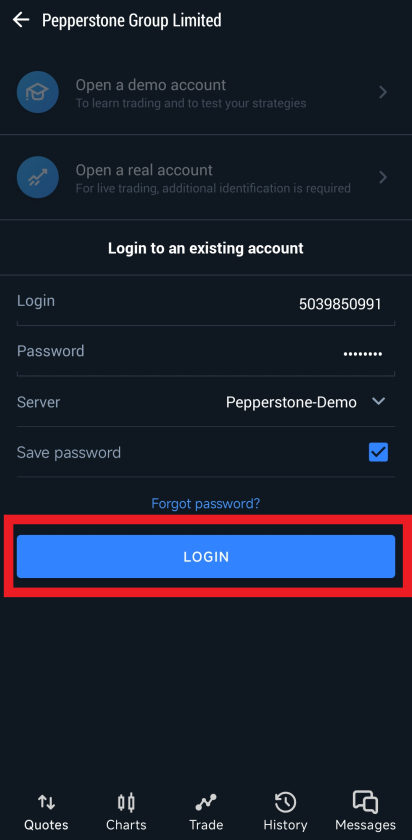
- New Account: If you don’t have a broker account yet, tap Open a Demo Account. Follow the instructions to create your account and get your demo credentials. This allows you to practice trading without risking real money.
Step 6: Log In
Once you’ve entered your login credentials and selected the server, tap Log In. The app will connect your broker account to MetaTrader 5. This may take a few seconds. Once connected, you’ll be able to view your account balance, open trades, and access charts and trading tools.
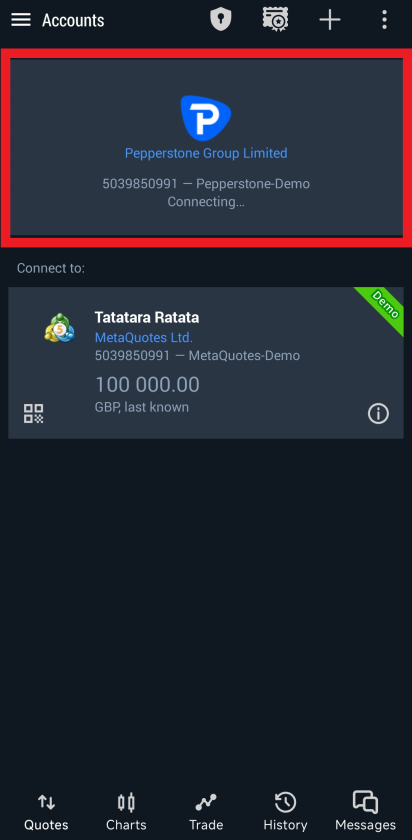
By following these steps, you’ll be able to access your broker account anytime, track the market, and execute trades right from your mobile device and you can access the video if you want to see how it is performed.
Fix Authorization Failed on MetaTrader 5
You might face the dreaded “Authorization Failed” message while trying to log in to your MT5 account. To troubleshoot this issue, you give a try to the given options or all of them.
Option 1: Verify Your Login Credentials
The most common cause of the error is incorrect login details. Double-check that your account number, password, and server name are entered correctly. Make sure there are no typos or extra spaces.
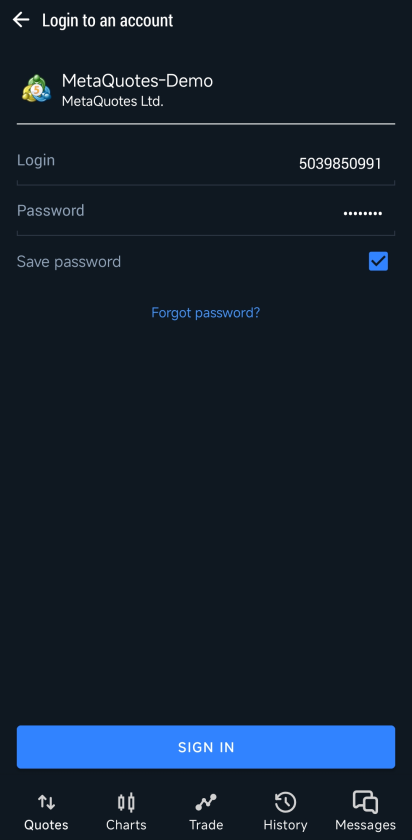
Option 2: Update the MT5 App
Using an outdated version can trigger login errors.
- Open the Google Play Store or App Store
- Tap the search bar and type MetaTrader 5.
- If you see the Update button, tap on it to install the latest version.
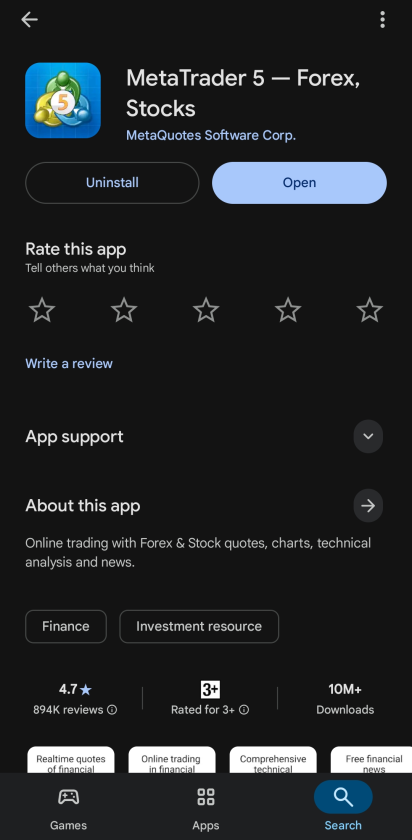
Option 3: Clear the App Cache
Corrupted cache files may prevent MT5 from working properly.
- Open Settings on your phone.
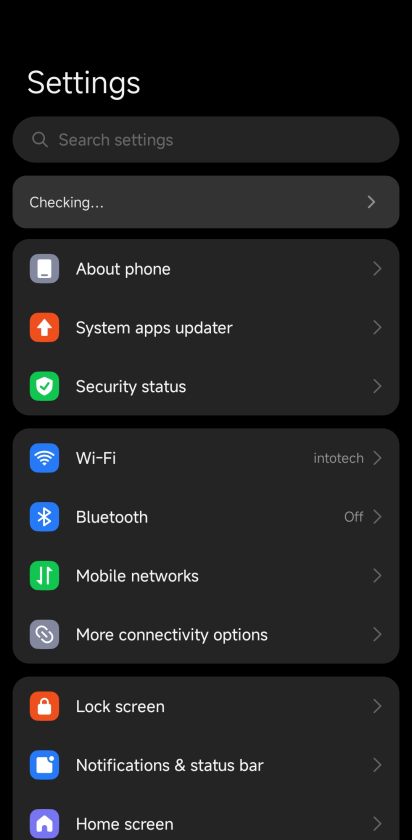
- Go to Apps and go to See all apps.
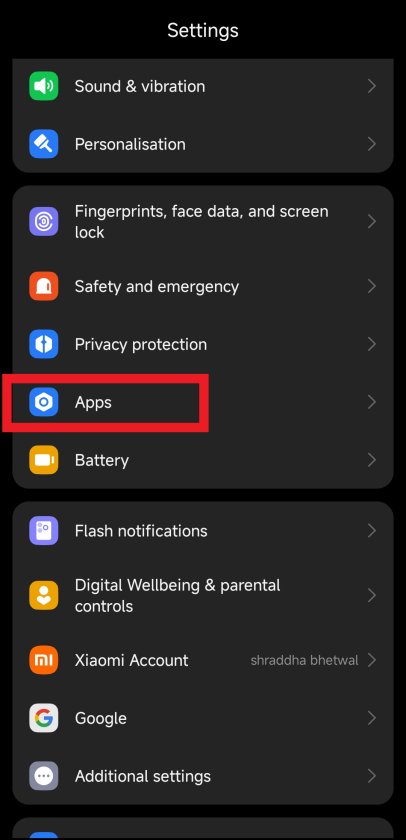
- Find and tap on MetaTrader 5.
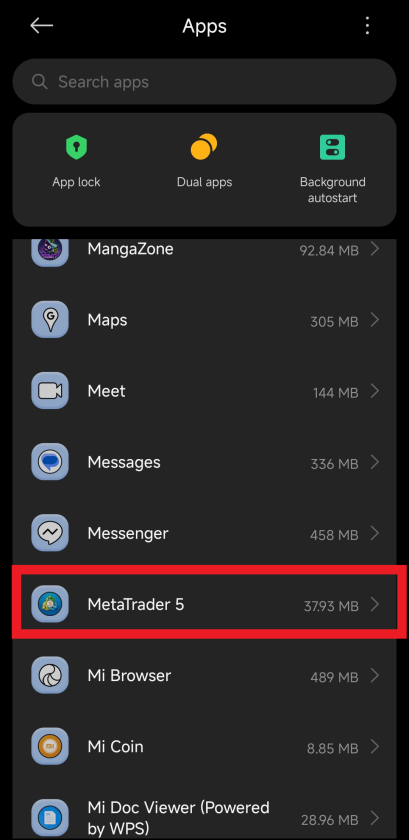
- Select Storage & cache, then tap Clear cache.
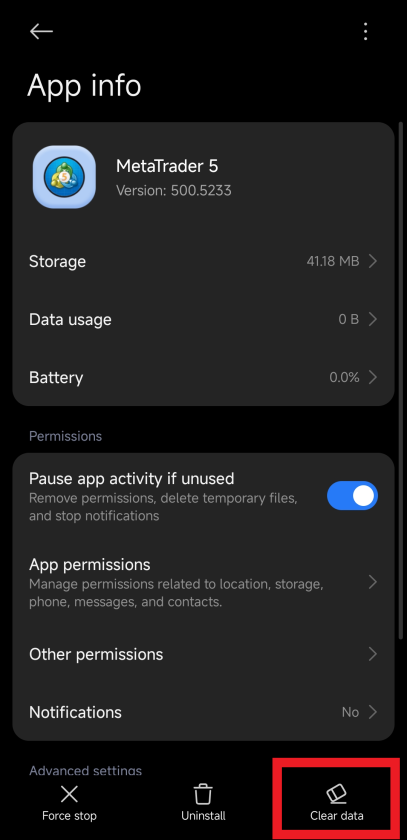
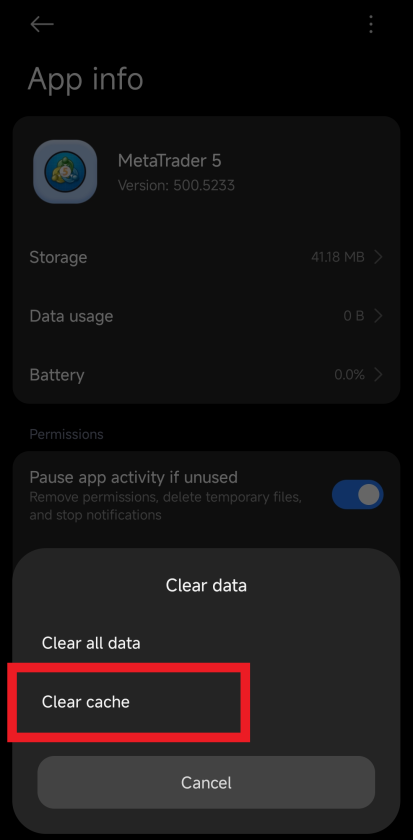
Option 4: Reinstall MetaTrader 5
If clearing the cache didn’t help, uninstall and reinstall the app. This will give you a fresh installation and often resolves stubborn issues.
- Long press the app and select Uninstall.
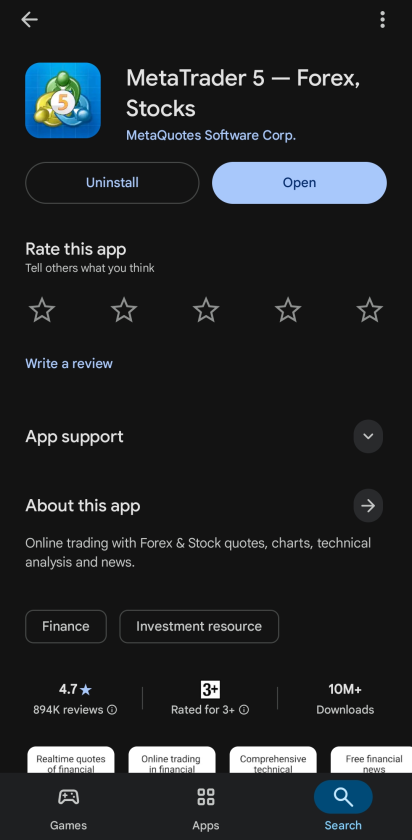
- Re-download it from the Play Store or App Store.
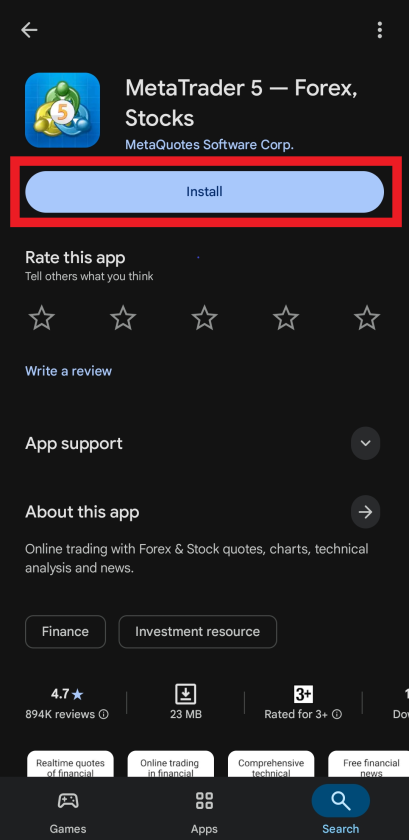
- Log in again with your credentials.
And here’s how, you can fix the issues regarding the authorization.
For more information about MT5, you can access MetaTrader Help and you can explore more in our Login Aid Guides. You can also explore the playlist for MetaTrader 5.